# RapidIdentity
# How to Claim Your Account
### **Overview of Account Claiming**
---
Claiming a RapidIdentity account is a process which involves the following:
1. Proving ownership of the account via a claim code
2. Agreeing to the SBLSD's Acceptable Use Policy (AUP)
3. Setting a new password
4. (*Optionally*) Setting challenge questions which are used in the event you forget your password.
### **Claim Codes**
---
A claim code is a token which the owner of the account has knowledge of and is used to prove that the person accessing an account is the owner of it. For SBLSD accounts, the claim code is based on your employee ID or student ID.
#### Staff Claim Codes
1. Login to [Skyward](https://www2.nwrdc.wa-k12.net/scripts/cgiip.exe/WService=wsumners71/seplog01.w) and go to Employee Access
2. Click on **Employee Information** > **Personal Information**
[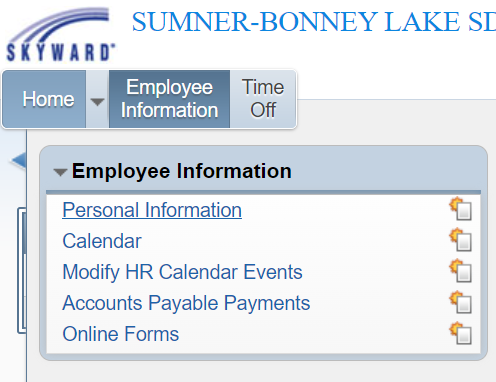](https://wiki.sumnersd.org/uploads/images/gallery/2025-05/4YcCdqR7DwCPYAFu-image.png)
3. Click on **Custom Forms** > **\[Technology\]**. Your RapidIdentity claim code is displayed in the form.
[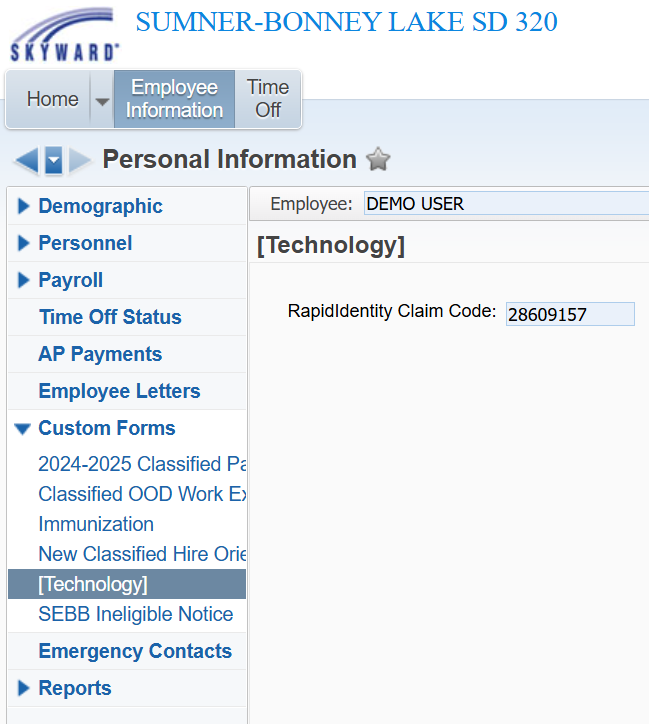](https://wiki.sumnersd.org/uploads/images/gallery/2025-05/qACrOYLnrXFVWbzh-image.png)
For students, the claim code is your student ID with leading zeroes if your ID is under 8 characters long. For example:
| **Student ID** | **Claim Code** |
| 0123456 | 00123456 |
| 1234567 | 01234567 |
| **Students** | Minimum Length
- >= 8 characters
|
| **Staff** | Minimum Length
- >= 12 characters
At least 3 of the following:
- Minimum 1 uppercase letter
- Minimum 1 lowercase letter
- Minimum 1 number
- Minimum 1 special character
|
###
### **Claiming Your Account**
---
#### Windows
**1.** Open the Chrome browser
**2.** Navigate to [https://sblsd.us001-rapididentity.com/](https://sblsd.us001-rapididentity.com/)
**3.** At the RapidIdentity login screen, click the **Claim Account** button.
| [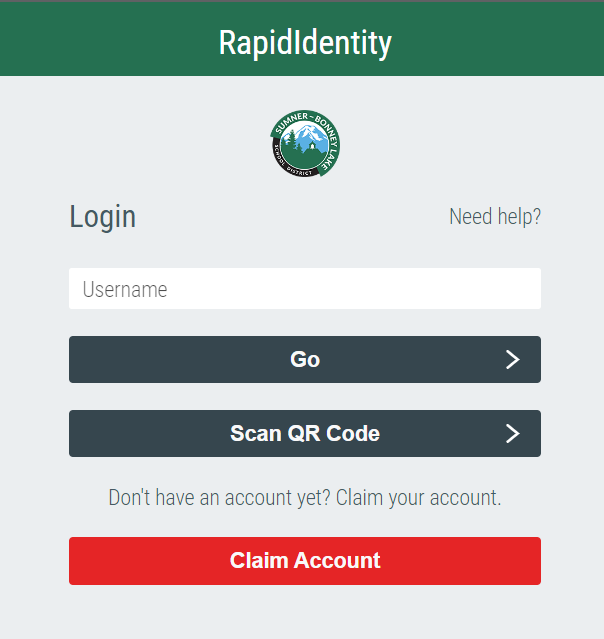](https://wiki.sumnersd.org/uploads/images/gallery/2022-09/image-1664399207560.png)
|
**4**. Click on the dropdown list and select the claim policy that applies to you, then click the **Next** button
| [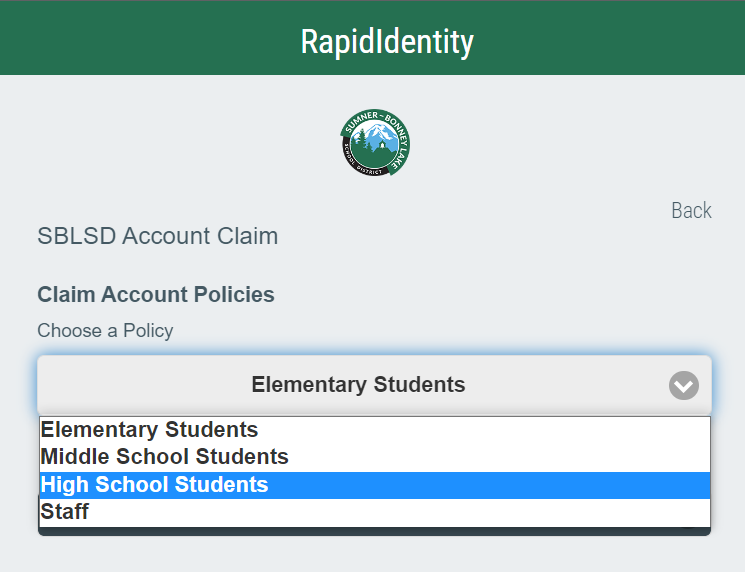](https://wiki.sumnersd.org/uploads/images/gallery/2022-09/image-1664399653376.png)
|
**5.** On the following page, enter your email address and claim code. Agree to the Acceptable Use Policy, then click the **Next** button
| [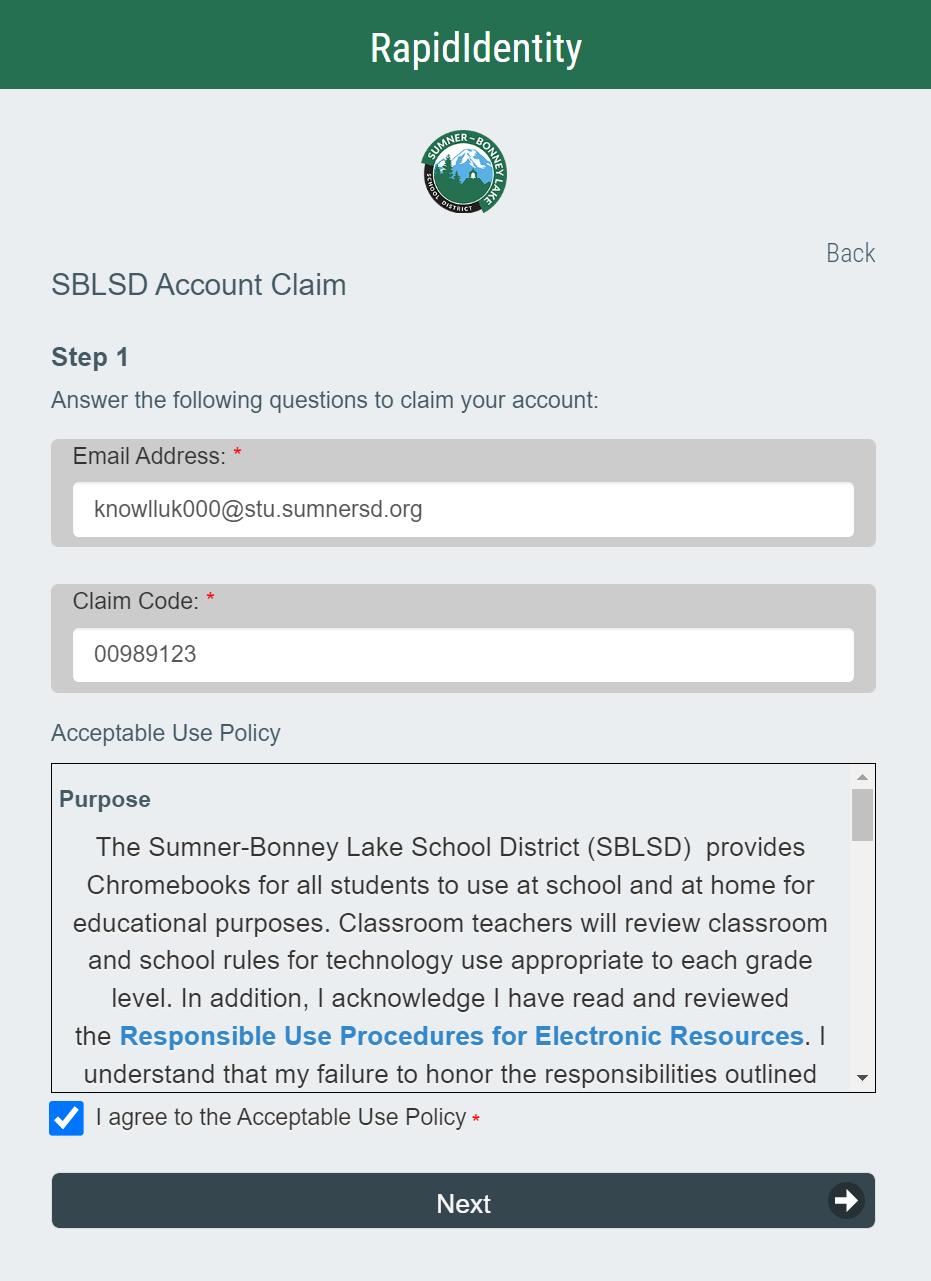](https://wiki.sumnersd.org/uploads/images/gallery/2022-09/image-1664399931925.png)
|
**6.** Set your new password (*refer to the New Password Requirements section for the minimum requirements*), then click the **Next** button. This will be the password you use to log in to RapidIdentity, Google, and SBLSD Windows devices going forward.
| [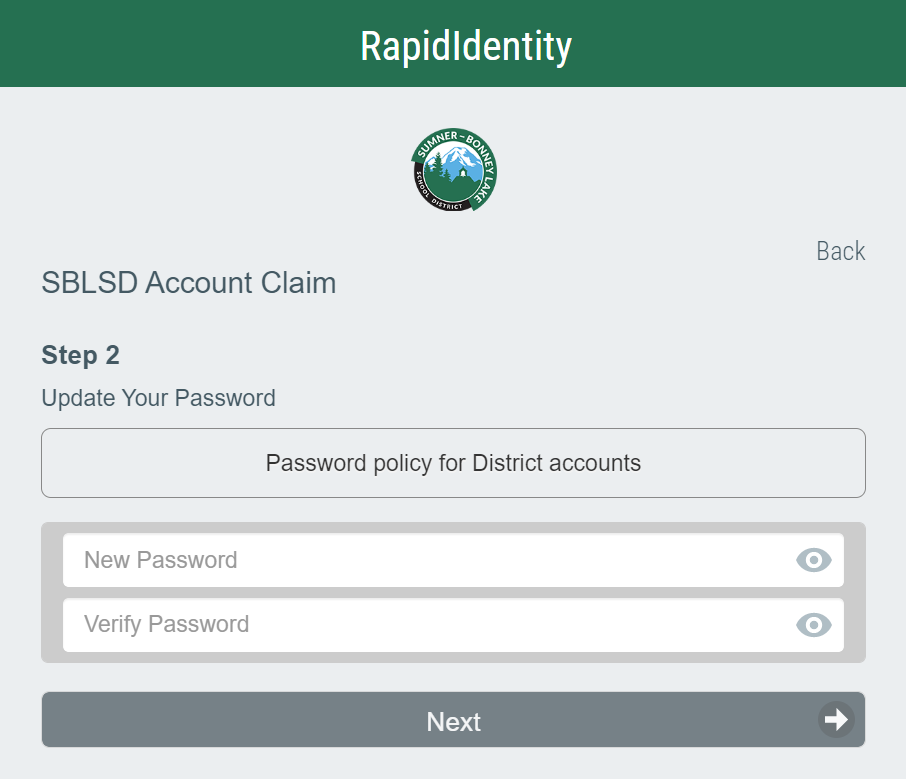](https://wiki.sumnersd.org/uploads/images/gallery/2022-09/image-1664400133664.png)
|
**7.** (*Optional, but recommended*) Set answers to at least 3 challenge questions, then click the **Next** button. If you would prefer to set challenge questions later, click the **Skip** button.
| [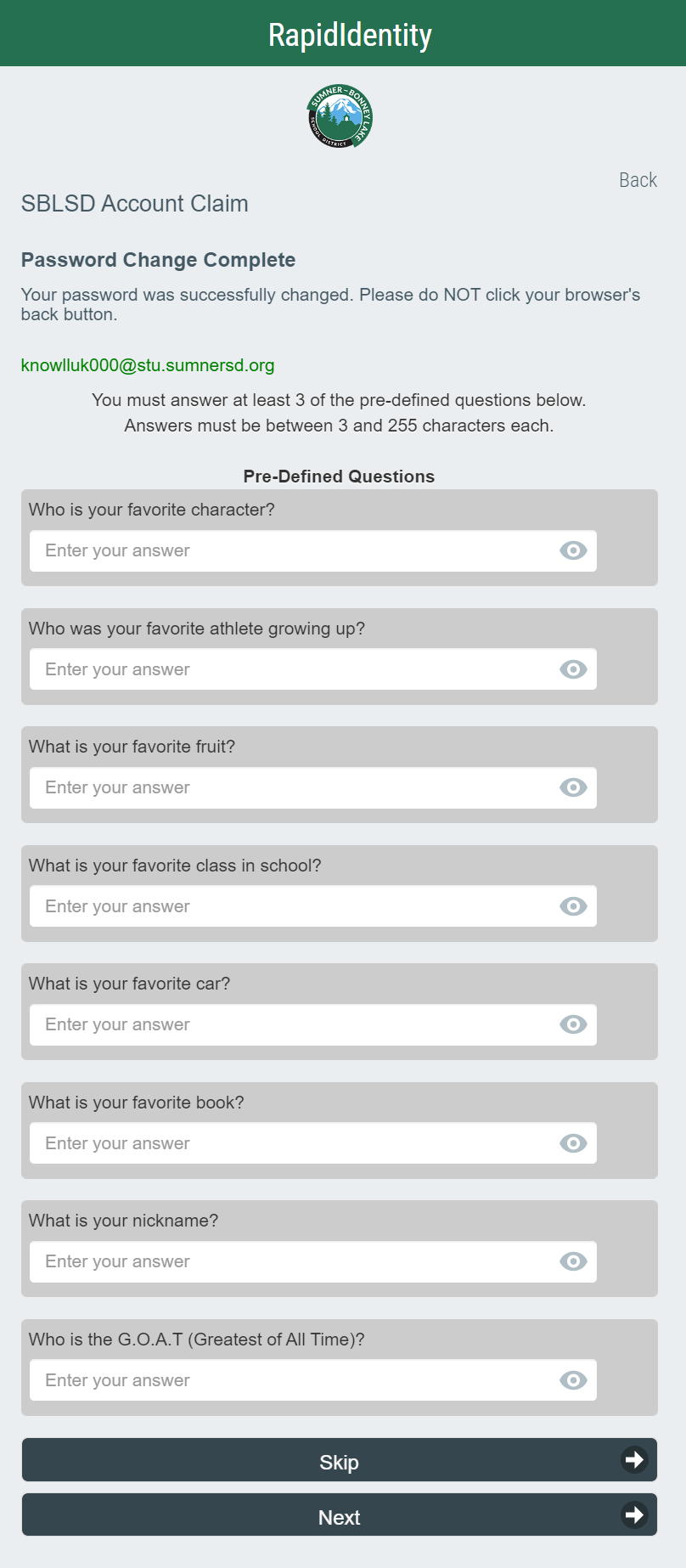](https://wiki.sumnersd.org/uploads/images/gallery/2022-09/image-1664400294970.png)
|
**1.** On the ChromeOS login screen, click the **Add Person** button located near the bottom left of the screen.
**2.** If prompted by a white message box, click **Next**
**3.** Proceed from step 3 of the instructions in the Windows section.
| **Students** | Minimum Length
- >= 8 characters
|
| **Staff** | Minimum Length
- >= 12 characters
At least 3 of the following:
- Minimum 1 uppercase letter
- Minimum 1 lowercase letter
- Minimum 1 number
- Minimum 1 special character
|
# How To Setup 2FA
**These instructions have been migrated to the Technology Services department's new documentation platform. Please [refer to this link](https://sumnersd.getoutline.com/s/abe5eea0-fa4e-4a5b-b1fc-6a1f946373aa/doc/mfa-Zyjp8eqFiQ) for up-to-date instructions and information regarding MFA. The content on this page is no longer maintained and will be removed in the near future.**
### **Two-Factor Authentication Methods**
---
The Technology Services department officially recommends the **TOTP** method for staff - we consider it the most balanced option in terms of security and convenience
| **Name** | **Description** | **Requirements** |
| **SMS** | A temporary code is delivered to your phone via text message | - A mobile phone
- A mobile phone number entered in your RapidIdentity profile
|
| **⭐ TOTP** (*time-based one-time password*) | A temporary code which is continuously generated by an app on your phone | - A mobile phone
- An authenticator app such as Google Authenticator installed on your phone
|
| **WebAuthn** | A USB security key which is plugged in to your device | - A physical hardware key, such as a YubiKey
|
### **How to Edit Your RapidIdentity Profile**
---
| **1**. Log in to [RapidIdentity](https://sblsd.us001-rapididentity.com/)
**2**. Click on your name in the top-right corner
**3**. Select **Profile Settings** from the dropdown
**4**. Click the **Edit** button
**5**. Make any changes according to the instructions for your preferred authentication method below
**6**. Click the **Save** button
| [](https://wiki.sumnersd.org/uploads/images/gallery/2024-05/szPC10qo6Wkgl0pS-wiki-mfa.gif) |
### **Authentication Method Setup Instructions**
---
#### **TOTP**
TOTP Instructions
**1**. Select **TOTP** from the **Authentication Method** dropdown, then click the **Save** button
[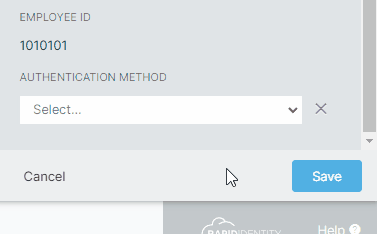](https://wiki.sumnersd.org/uploads/images/gallery/2024-05/gxX0J7nsLj74uThu-wiki-mfa-authentication-method-totp.gif)
**2**. Log out of RapidIdentity, then log back in
[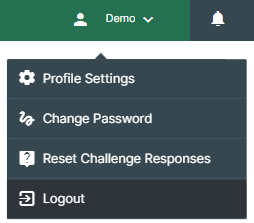](https://wiki.sumnersd.org/uploads/images/gallery/2024-05/FbarjhgzL9gbRiHR-image.png)
**3**. After entering your credentials, you will receive the following prompt
[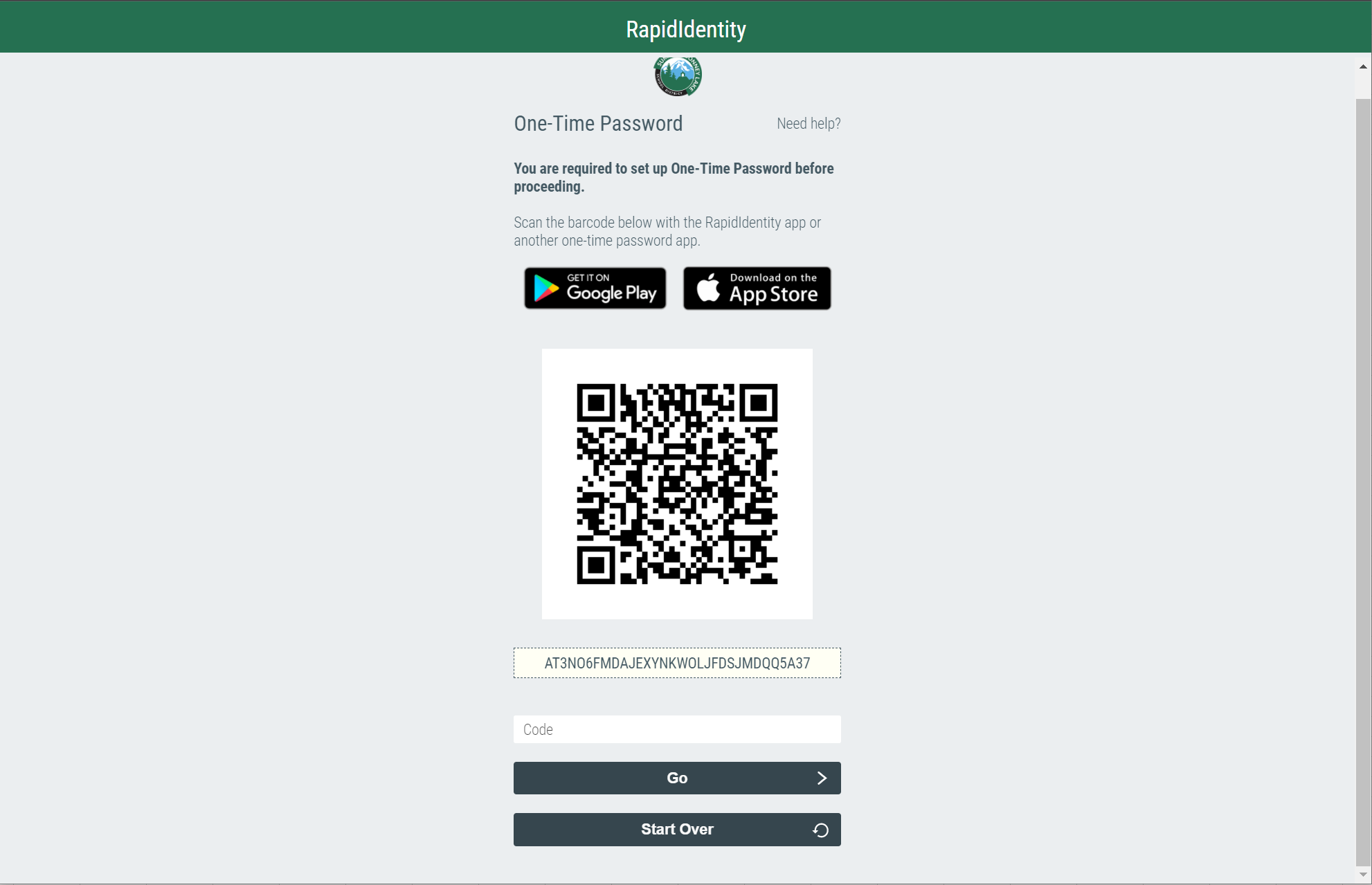](https://wiki.sumnersd.org/uploads/images/gallery/2022-08/image-1659645650053.png)
**4**. Open the Google Authenticator app on your phone. Select the **Scan a QR code** option, then scan the QR code displayed by RapidIdentity
**5**. Google Authenticator will add the account and begin generating one time codes
[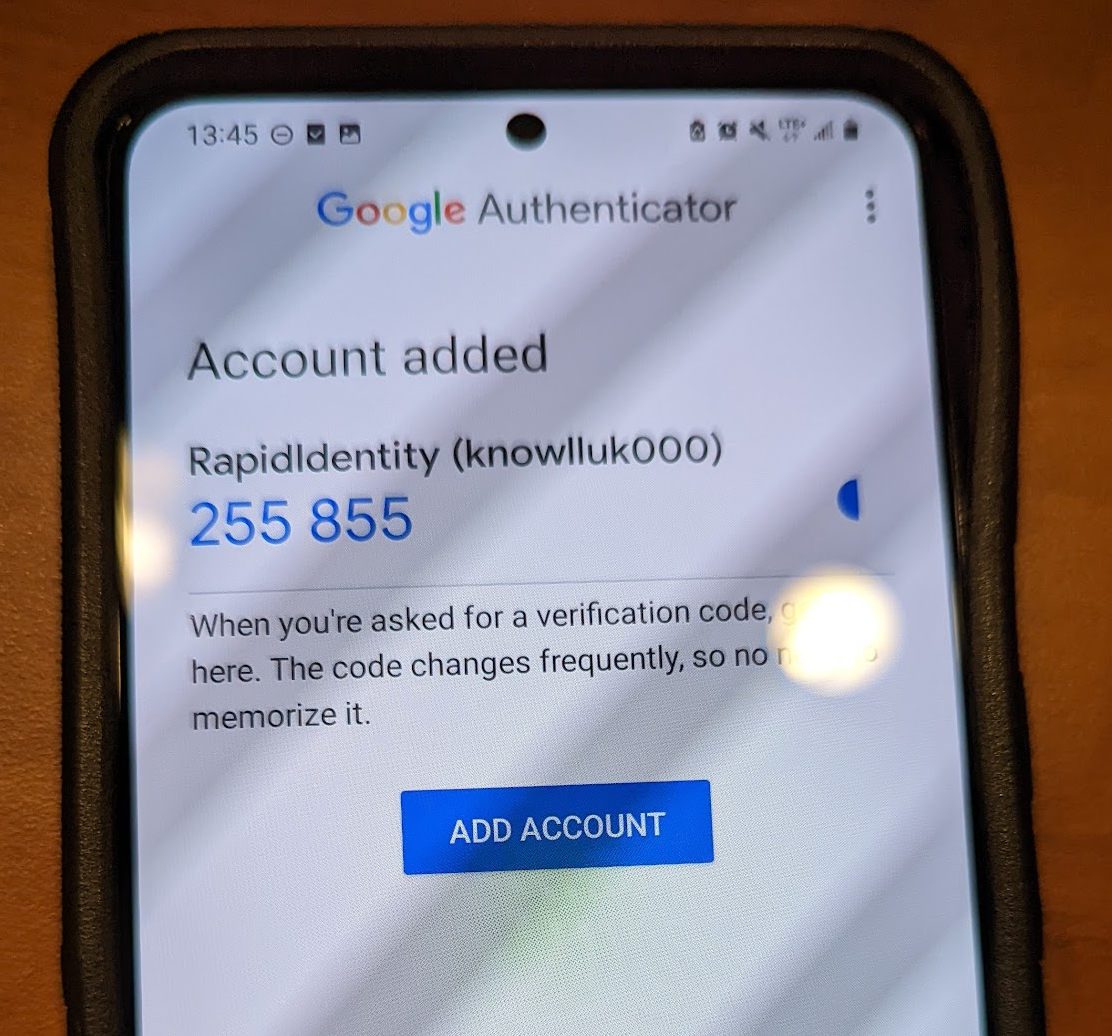](https://wiki.sumnersd.org/uploads/images/gallery/2022-08/image-1659646073387.png)
**6**. In RapidIdentity, type in the code with is currently shown by Google Authenticator, then click the **Go** button
[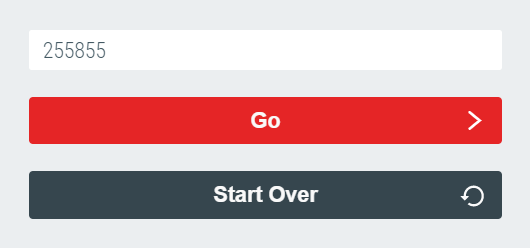](https://wiki.sumnersd.org/uploads/images/gallery/2022-08/image-1659646158354.png)
**7**. Success! Now you will be prompted to enter a code from Google Authenticator when you log in to RapidIdentity
SMS Instructions
**1.** Update the **Mobile Number** field near the top of your profile. Ensure it is an up-to-date number where you will be receiving your one-time code.
[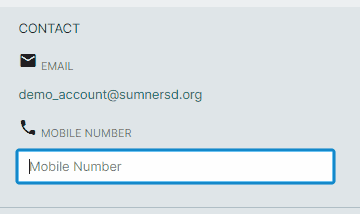](https://wiki.sumnersd.org/uploads/images/gallery/2024-05/uxWiPSKdW6QvEoAd-wiki-mfa-sms-attribute.gif)
**2**. Select **SMS** from the **Authentication Method** dropdown, then click the **Save** button
[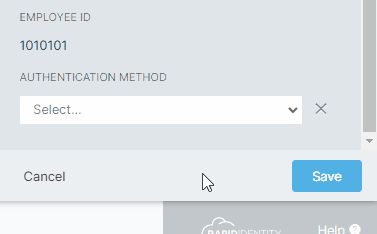](https://wiki.sumnersd.org/uploads/images/gallery/2024-05/KtR1hCjd2xwCed0K-wiki-mfa-authentication-method-sms.gif)
**3**. Log out of RapidIdentity, then log back in
[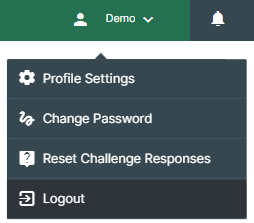](https://wiki.sumnersd.org/uploads/images/gallery/2024-05/FbarjhgzL9gbRiHR-image.png)
**4** . After entering your credentials, you will receive the prompt below
[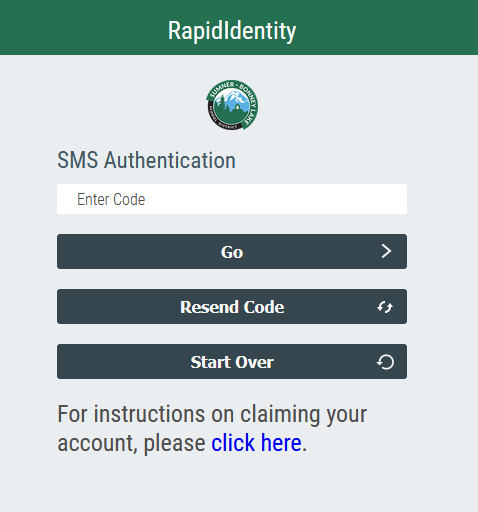](https://wiki.sumnersd.org/uploads/images/gallery/2022-11/FXBHCZvNIeT1l2az-image-1668810219130.png)
**5.** Open your cell phone and view your text messages. You should receive a message immediately after seeing the screen above. Enter the code provided into the SMS Authentication box shown previously. **This is a one-time access code that can not be reused. You will receive a new code every time you log in.**
[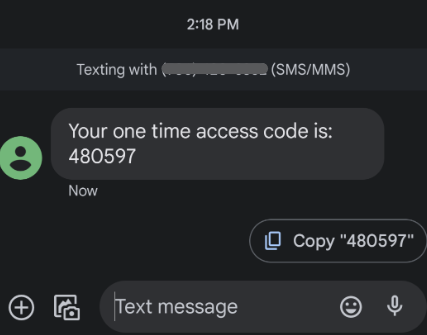](https://wiki.sumnersd.org/uploads/images/gallery/2022-11/rXJqJ2YNsIaRbk3t-image-1668811850705.png)
**6**. Success! You will now be prompted for an access code when you log in to RapidIdentity
WebAuthn Windows Instructions
**1**. Select **WebAuthn** from the **Authentication Method** dropdown, then click the **Save** button
[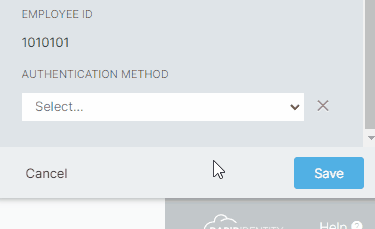](https://wiki.sumnersd.org/uploads/images/gallery/2024-05/PGKms22jeVxdoBzK-wiki-mfa-webauthn-attribute.gif)
**2**. Log out of RapidIdentity, then log back in
[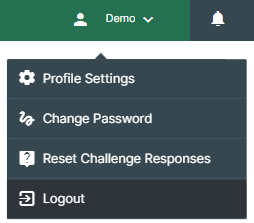](https://wiki.sumnersd.org/uploads/images/gallery/2024-05/FbarjhgzL9gbRiHR-image.png)
**3**. After entering your credentials you should receive the following prompt
[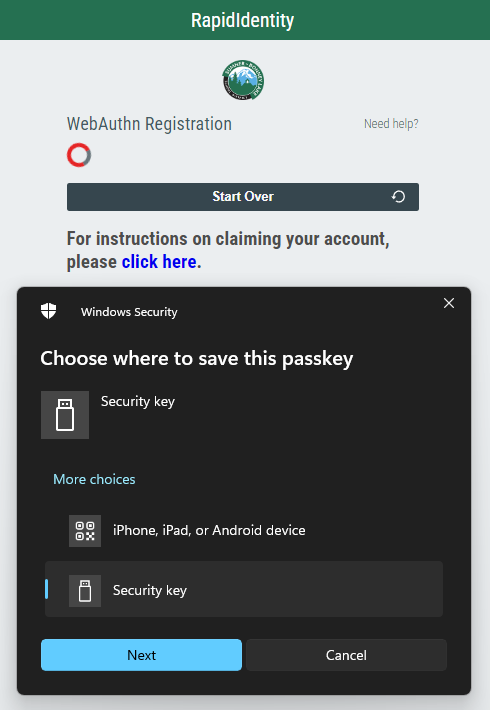](https://wiki.sumnersd.org/uploads/images/gallery/2024-05/rB5P2Avq53xvi9Jf-mfa-webauthn-setup-prompt.png)
**4**. Plug your YubiKey in to a free USB port on your device
| **5**. Select the **Security Key** option on the *Choose where to save this passkey* prompt
**6**. Click the **Next** button
**7**. Click the **OK** button on the *Security key setup* prompt
**8**. Touch the button on your YubiKey
**9**. Click the **OK** button on the *Passkey saved* prompt
**10**. Success! Now you will be prompted to insert and tap your YubiKey when you log in to RapidIdentity
| [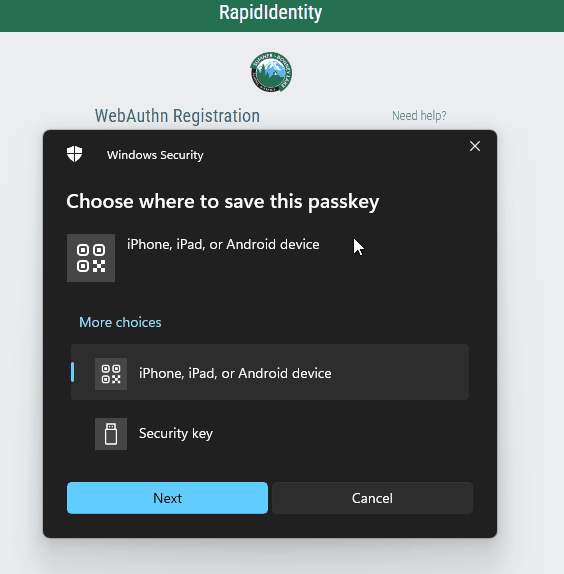](https://wiki.sumnersd.org/uploads/images/gallery/2024-05/eTaIe9bin3V8SalM-wiki-mfa-webauthn-prompts.gif) |
| [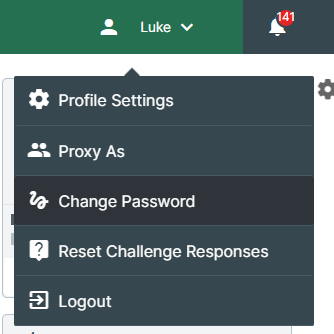](https://wiki.sumnersd.org/uploads/images/gallery/2023-01/zw7UlStqNwufADFE-image.png)
|
**4**. Follow the prompt to set a new password
| [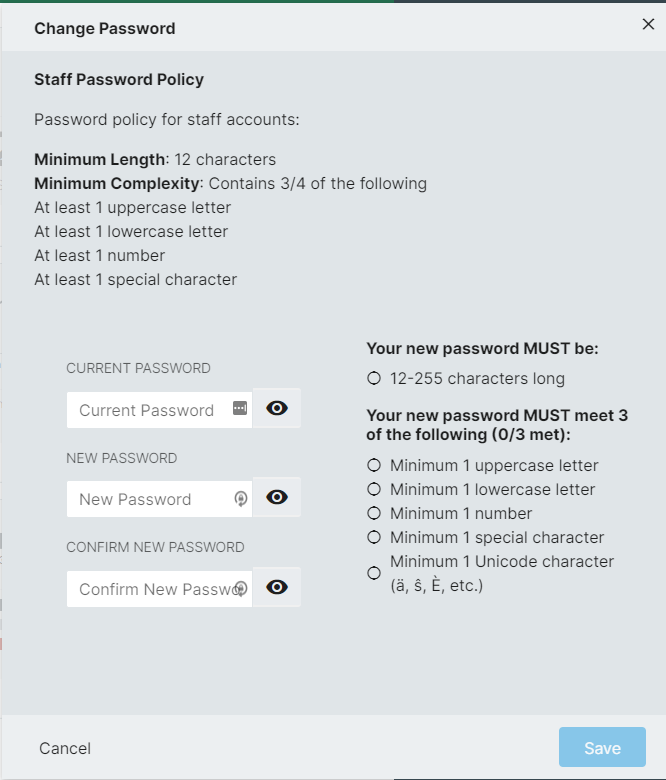](https://wiki.sumnersd.org/uploads/images/gallery/2023-01/t9VtAXTA00JUVO8b-image.png)
|
**5**. Click the **Save** button
#### **If You Are Unable To Login**
---
**1**. Go to the RapidIdentity login page
**2**. Click the **Need help?** link above the username field
| [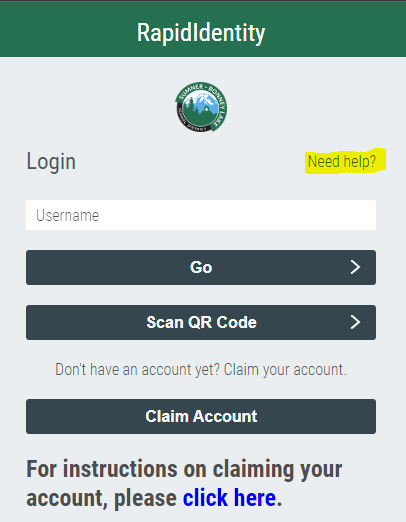](https://wiki.sumnersd.org/uploads/images/gallery/2023-01/Ea0KkT1z9ltN8LcP-image.png)
|
**3**. Click the **Forgot My Password** button
| [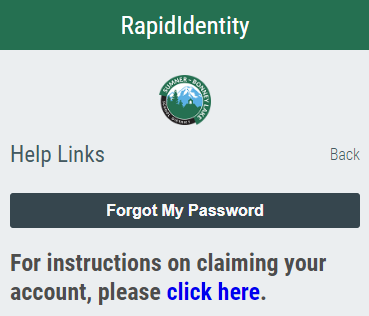](https://wiki.sumnersd.org/uploads/images/gallery/2023-01/wWQkMgnsgP6SPWay-image.png)
|
**4**. Follow the prompt to set your new password
# How to Print Login QR Badges For Students
**These instructions have been migrated to the Technology Services department's new documentation platform. Please [refer to this link](https://sumnersd.getoutline.com/s/abe5eea0-fa4e-4a5b-b1fc-6a1f946373aa/doc/generating-login-qr-badges-x05OkGeTwN) for up-to-date instructions and information regarding printing login QR badges. The content on this page is no longer maintained and will be removed in the near future.**
#### Requirements
---
1. One of the following RapidIdentity roles: `District QR Badge Manager`, `Building Account Manager`
#### Instructions
---
**1**. Log in to [RapidIdentity](https://sblsd.us001-rapididentity.com/)
**2**. Navigate to the **People** module
| [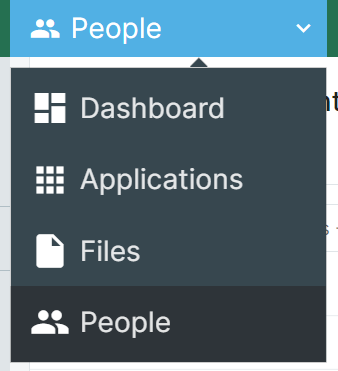](https://wiki.sumnersd.org/uploads/images/gallery/2023-08/FrsYR6RrruCBXtNm-image.png)
|
**3**. Select one of the following profile views depending on your access level: `All Students - QR` or `My Building's Students`
| [](https://wiki.sumnersd.org/uploads/images/gallery/2023-08/VEj877YGMBBoUlY6-image.png)
|
**4**. Search for the student you want to print a QR badge for. You can search by name, username, email, grade level, or student ID.
Wildcard searches are supported using the `*` character. For example:
- To search for students who have the word "Tim" in their name, search for `*tim*`
- To search for students whose name begins with "Tim", search for `tim*`
- To search for students whose name ends with "othy", search for `*othy`
All other searches must be an **exact** match on a field. Searching for `tim` will not return any students named "Timothy".
**5**. Right click on the student result and click the **Generate QR Code** option from the context menu
| [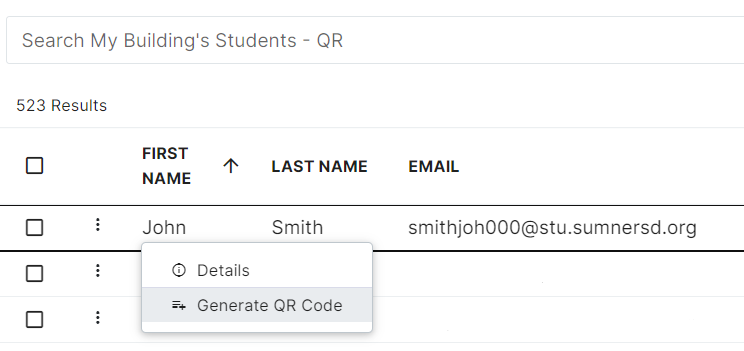](https://wiki.sumnersd.org/uploads/images/gallery/2023-08/tJHAf9wxHDc96CPG-image.png)
|
**6**. Select the **QR Login** option, then click the **View** button
| [](https://wiki.sumnersd.org/uploads/images/gallery/2024-02/9Eqz6ZFSzoRmXvq9-image.png)
|
**7.** RapidIdentity will open a new page with the generated QR code. From here you can adjust the layout of the QR badge (*if needed*) and print it.
| [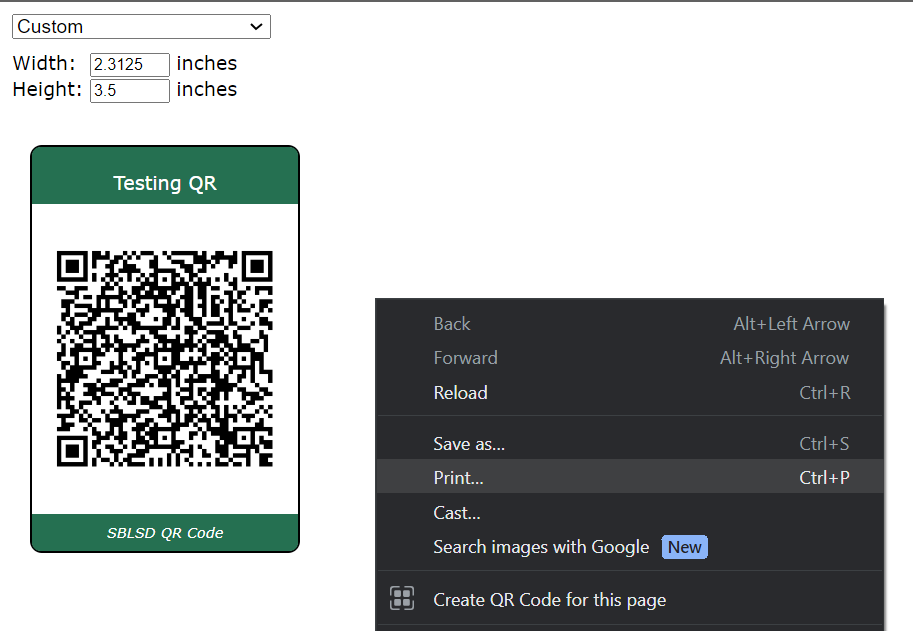](https://wiki.sumnersd.org/uploads/images/gallery/2023-08/8IpcKxndw6WqiCqS-image.png)
|
# How to Manage Student Accounts
**These instructions have been migrated to the Technology Services department's new documentation platform. Please [refer to this link](https://sumnersd.getoutline.com/s/abe5eea0-fa4e-4a5b-b1fc-6a1f946373aa/doc/managing-student-accounts-XSfChZMaax) for up-to-date instructions and information regarding student account management. The content on this page is no longer maintained and will be removed in the near future.**
#### Requirements
---
1. One of the following RapidIdentity roles: `District QR Badge Manager`, `Building Account Manager`
2. OR be the primary teacher of a class with active student enrollments
#### Searching For Student Accounts
---
**1**. Log in to [RapidIdentity](https://sblsd.us001-rapididentity.com/)
**2**. Navigate to the **People** module
| [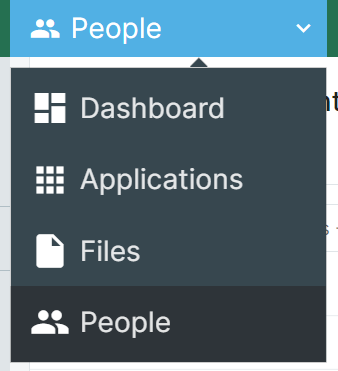](https://wiki.sumnersd.org/uploads/images/gallery/2023-08/FrsYR6RrruCBXtNm-image.png)
|
**3**. Select one of the following profile views depending on your access level
| **Profile View Name** | **Description** | **Requirement** |
| `All Students - QR`
| This view is exclusively used at the district level for managing QR badges. Returns all students.
| `District QR Badge Manager` role.
|
| `🏫 My Building's Students`
| This view is intended for use by building administrators and librarians. It will show students who share a common location assignment with you.
| `Building Account Manager` role.
|
| `🎓 My Students`
| This view is intended for use by teachers. It will show students who are enrolled in your class(es).
| 1. Be the primary teacher of a Skyward class with at least 1 active student enrollment
|
| [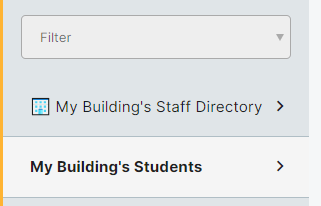](https://wiki.sumnersd.org/uploads/images/gallery/2023-09/viB7ZwPsL4pyBclT-image.png)
|
**4**. Search for a student. You can search by name, username, email, grade level, primary location, or student ID.
| Wildcard searches are supported using the `*` character. For example:
- To search for students who have the word "Tim" in their name, search for `*tim*`
- To search for students whose name begins with "Tim", search for `tim*`
- To search for students whose name ends with "othy", search for `*othy`
All other searches must be an **exact** match on a field. Searching for `tim` will not return any students named "Timothy".
|
#### Viewing Account Details
---
**1**. Right click on a student result and click the **View Details** option from the context menu
The information available for student accounts includes their name, home phone number, email, username, account status flags (*disabled, locked, claimed*), grade, locations, teachers, classes, and more.
| [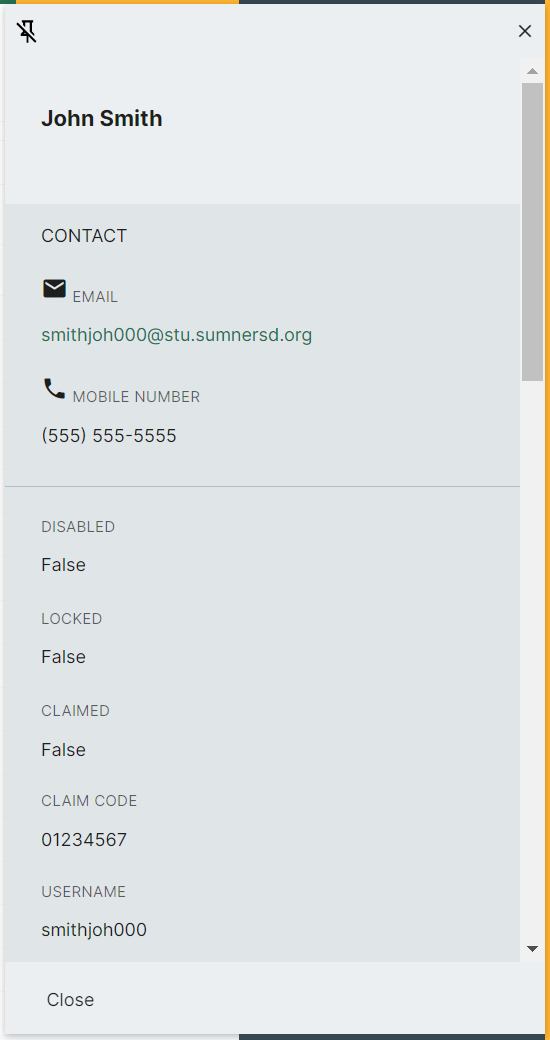](https://wiki.sumnersd.org/uploads/images/gallery/2023-09/4jwU06VsVkRbOGgP-image.png)
|
**2**. When you are finished, click the **Close** button in the bottom-left of the details pane. Optionally, you can keep the details pane open while browsing results by clicking the pushpin icon on the top-left of the pane.
#### Generating QR Badges
---
You can generate QR codes in bulk by selecting multiple results. This will format the page in a way that makes it easier to cut out the badges.
**1**. Right click on a student result and click the **Generate QR Code** option from the context menu
| [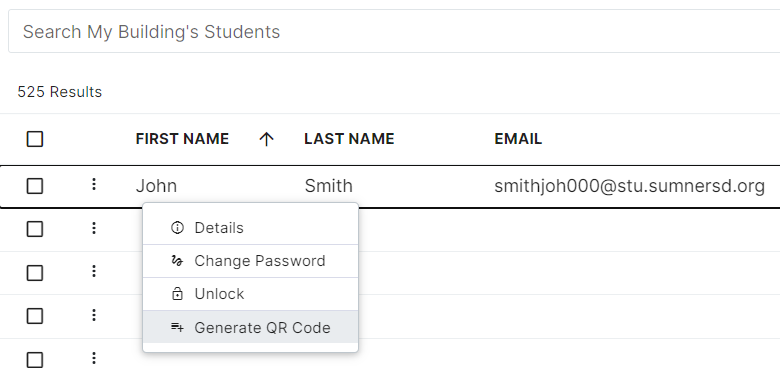](https://wiki.sumnersd.org/uploads/images/gallery/2023-09/u4blNXcpkDdL9KzB-image.png)
|
**2**. Select the **QR Login** option, then click the **View** button
| [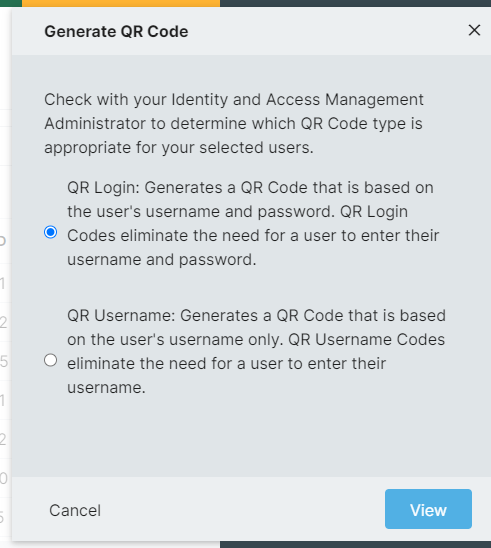](https://wiki.sumnersd.org/uploads/images/gallery/2024-02/1DLHdyrZhwcUWwof-image.png)
|
**3**. RapidIdentity will open a new page with the generated QR code. From here you can adjust the layout of the QR badge (*if needed*) and print it.
| [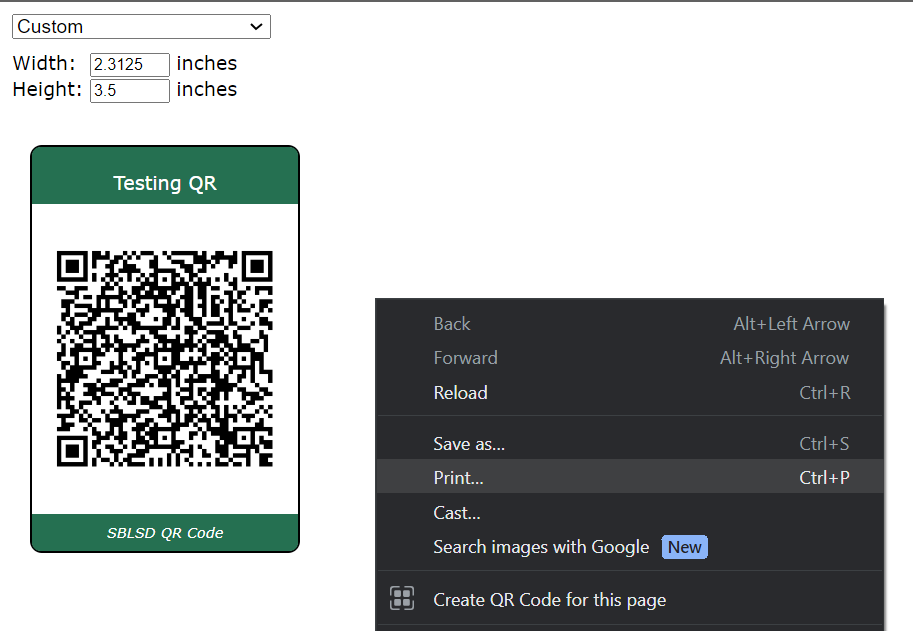](https://wiki.sumnersd.org/uploads/images/gallery/2023-08/8IpcKxndw6WqiCqS-image.png)
|
#### Unlocking Accounts
---
**1**. Right click on a student result and click the **Unlock** option from the context menu
| [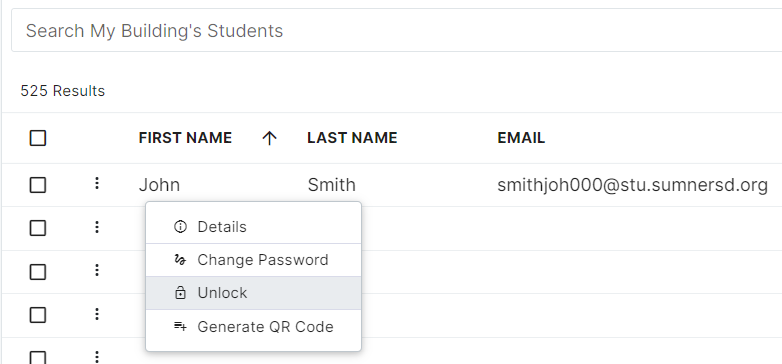](https://wiki.sumnersd.org/uploads/images/gallery/2023-09/zXA4JwBxkkWg0ogJ-image.png)
|
**2**. When prompted, click the **Yes** button
| [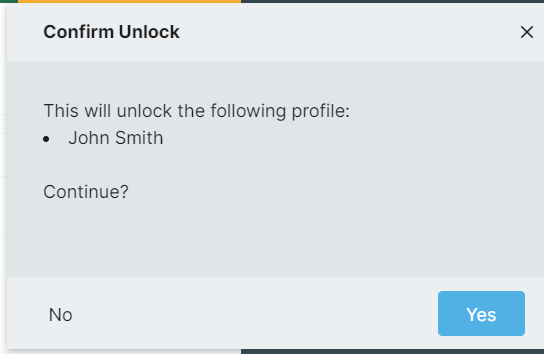](https://wiki.sumnersd.org/uploads/images/gallery/2023-09/QOaXlRQWZupVA7dF-image.png)
|
#### Changing Passwords
---
If you are changing the password for a student who logs in to RapidIdentity with a QR badge, they will require a new QR code to be generated after their password is changed
**1**. Right click on a student result and click the **Change Password** option from the context menu
| [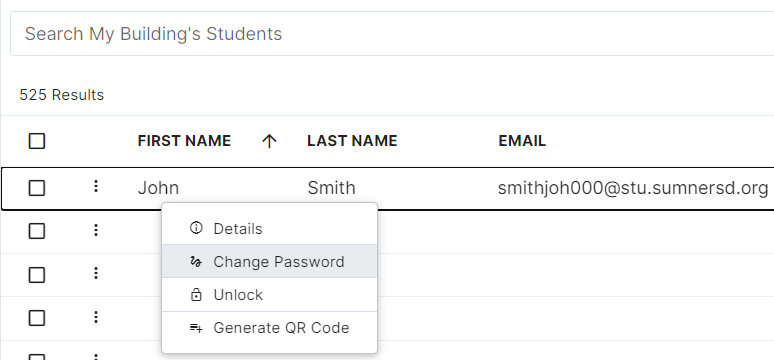](https://wiki.sumnersd.org/uploads/images/gallery/2023-09/Lt2shRXcuTIfL5uf-image.png)
|
**2**. Click the **Yes** button
| [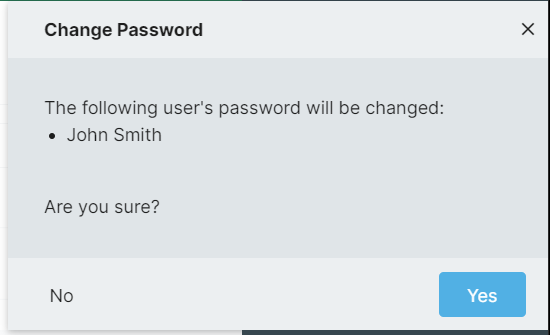](https://wiki.sumnersd.org/uploads/images/gallery/2023-09/2HVYy3U2ksLE13vg-image.png)
|
**3**. Enter a new password that complies with the minimum requirements for the account's password policy. If the account belongs to a secondary student (*6-12*), we recommend selecting the **User Must Change Password At Next Login** option so that the student may set their own password after re-gaining access to their account.
| [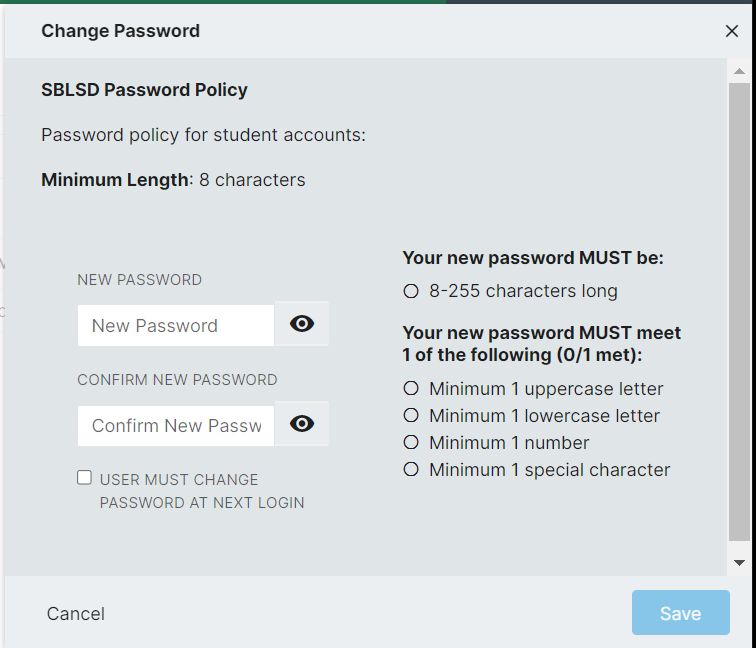](https://wiki.sumnersd.org/uploads/images/gallery/2023-09/D5zFdh2eyHRsHyE5-image.png)
|
**4**. Click the **Save** button
It may take several seconds for the password change to complete depending on the current system load
# How To Manage Building Access Control
**These instructions have been migrated to the Technology Services department's new documentation platform. Please [refer to this link](https://sumnersd.getoutline.com/s/abe5eea0-fa4e-4a5b-b1fc-6a1f946373aa/doc/how-to-manage-building-access-control-dAWwKmgP9e) for up-to-date instructions and information regarding this process. The content on this page is no longer maintained and will be removed in the near future.**
#### Requirements
---
1. The `Portal Role Manager` role
2. Be a membership manager of the door access control roles
#### Accessing The Door Roles
---
**1**. Log in to RapidIdentity
**2**. Navigate to the Roles module
| [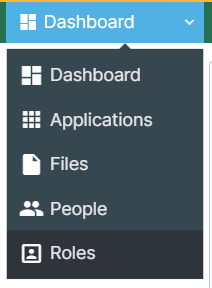](https://wiki.sumnersd.org/uploads/images/gallery/2023-09/Vj5CCwqV3W5EuKn9-image.png)
|
**3**. If it's not already selected by default, select the **My Roles** view
| [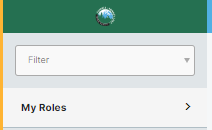](https://wiki.sumnersd.org/uploads/images/gallery/2023-09/Ligoaf7wcP3AJcuK-image.png)
|
**4**. You should now be presented with the building access control roles
| [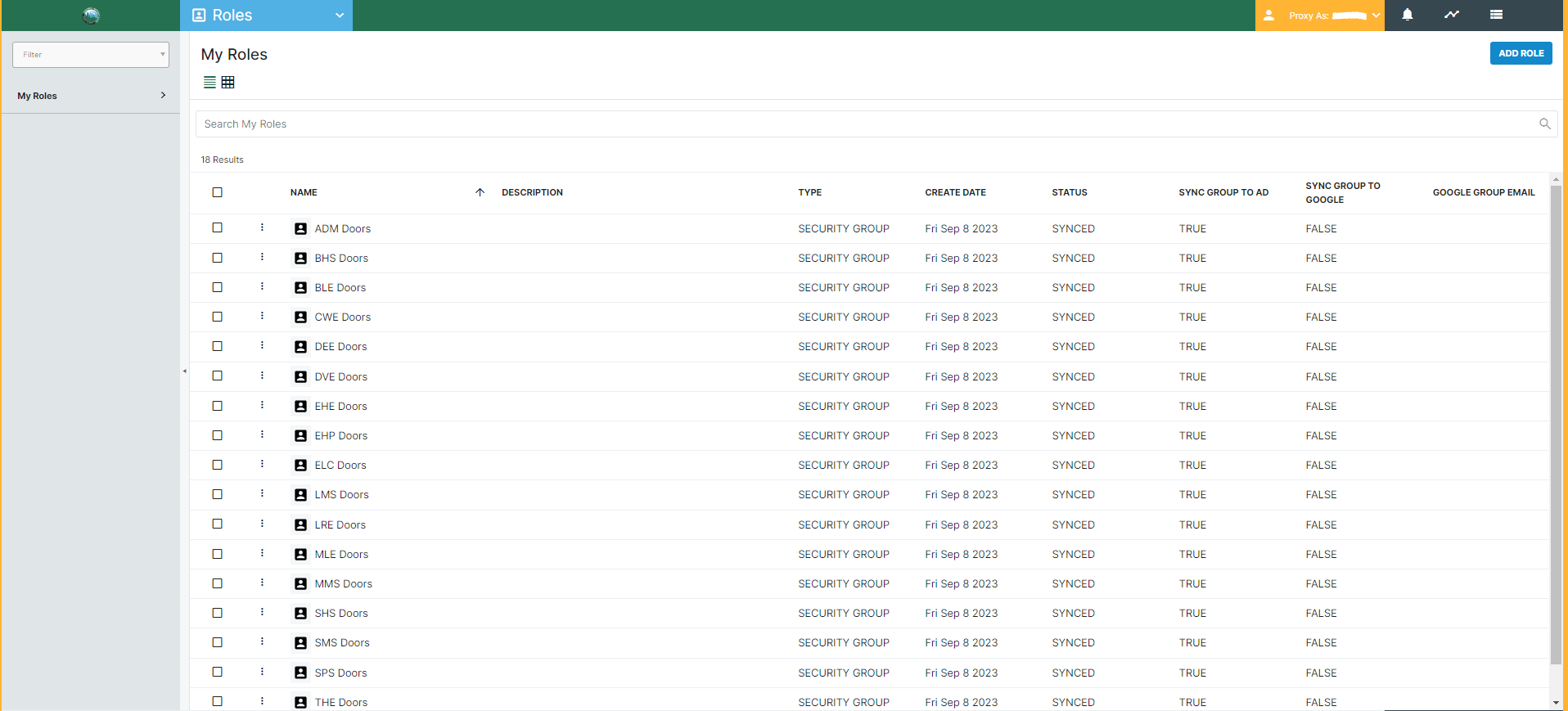](https://wiki.sumnersd.org/uploads/images/gallery/2023-09/Rivbpj1nra82iujx-image.png)
|
#### Viewing Members Of An Access Control Group
---
**1**. Right click on a role and select the **Details** option from the context menu
| [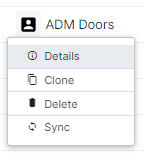](https://wiki.sumnersd.org/uploads/images/gallery/2023-09/fwlGBxCZHJ04sTYq-image.png)
|
**2**. In the Role Details pane, select the **Details** tab. Click the **Members** button in the bottom-right corner.
| [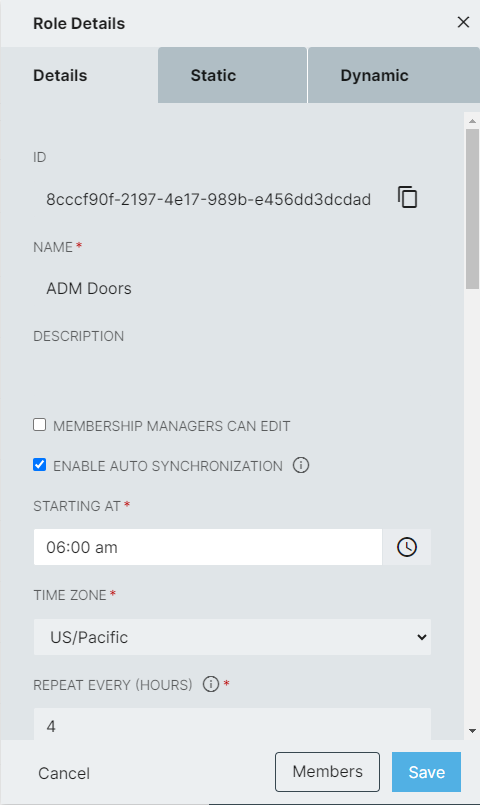](https://wiki.sumnersd.org/uploads/images/gallery/2023-09/lSerRaHEgFfUdepd-image.png)
|
####
#### Adding Users To Access Control Groups
---
**1**. Right click on a role and select the **Details** option from the context menu
| [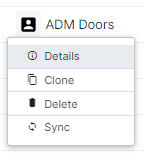](https://wiki.sumnersd.org/uploads/images/gallery/2023-09/fwlGBxCZHJ04sTYq-image.png)
|
**2**. In the Role Details pane, select the **Static** tab
| [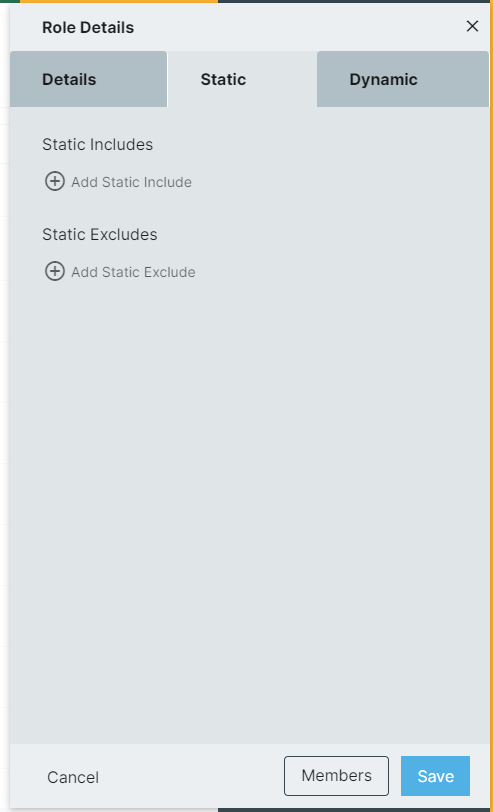](https://wiki.sumnersd.org/uploads/images/gallery/2023-09/8CwK4Eb0mLnkJhXZ-image.png)
|
**3**. Click **Add Static Include**, then search for a user to add to the role. You can search by name or email. Once you have located the person you want to add to the rule, click on their result.
| [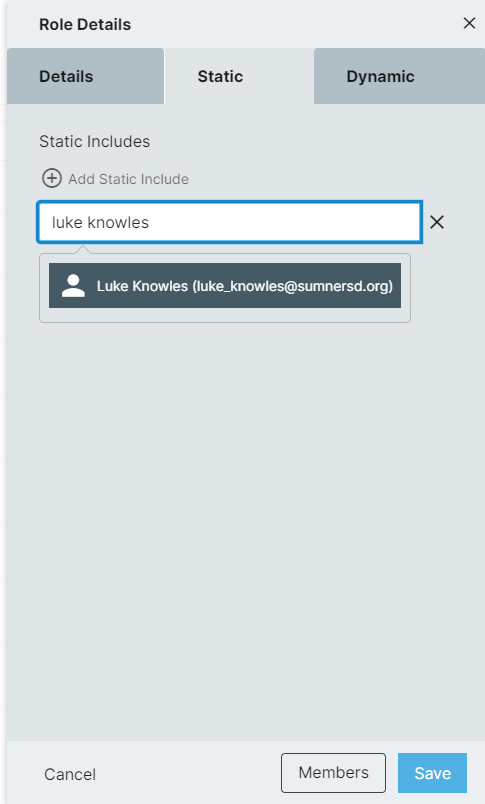](https://wiki.sumnersd.org/uploads/images/gallery/2023-09/0IeURiEx9tjV6izH-image.png)
|
**4**. After you've added the user to the static includes list, click the **Save** button in the bottom-right of the Role Details pane, then select **Save and Sync**
| [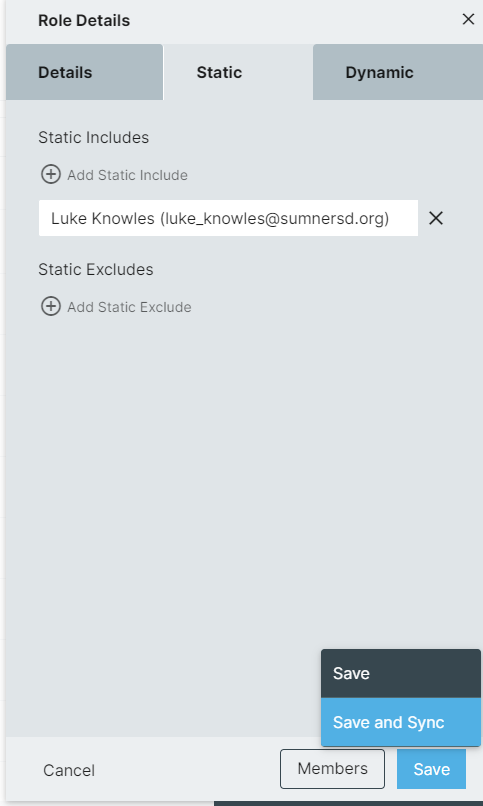](https://wiki.sumnersd.org/uploads/images/gallery/2023-09/MgbJEFSiZhjdcNra-image.png)
|
**5**. Click **Yes** when prompted with a warning notification
| [](https://wiki.sumnersd.org/uploads/images/gallery/2023-09/kquLO7pjJrRDCh1K-image.png)
|
#### Removing Users Who Were Manually Added To Access Control Groups
---
**1**. Right click on a role and select the **Details** option from the context menu
| [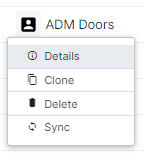](https://wiki.sumnersd.org/uploads/images/gallery/2023-09/fwlGBxCZHJ04sTYq-image.png)
|
**2**. In the Role Details pane, select the **Static** tab
| [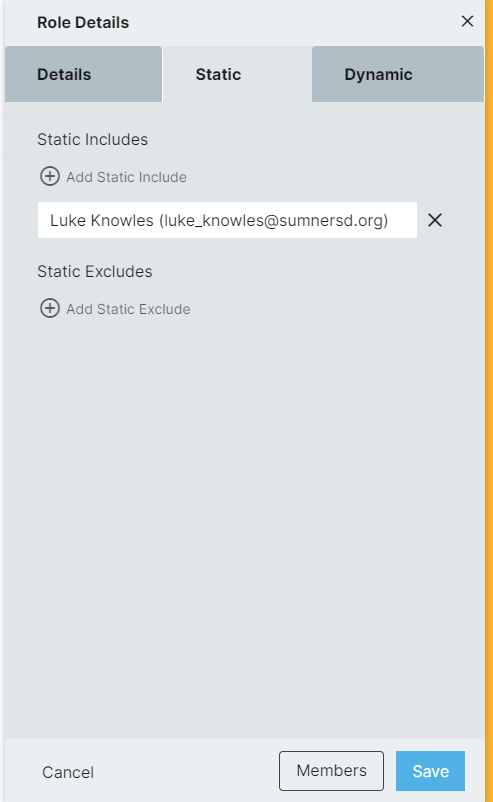](https://wiki.sumnersd.org/uploads/images/gallery/2023-09/xAYvY4R20rGkfe7a-image.png)
|
**3**. Click the **X** next to the person you want to remove from the group
| [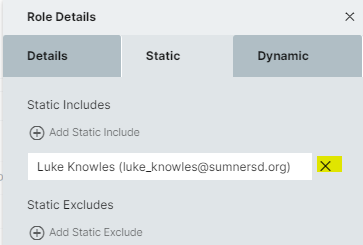](https://wiki.sumnersd.org/uploads/images/gallery/2023-09/2GSJPZTozBNXYiIJ-image.png)
|
**4**. Click the **Save** button in the bottom-right of the Role Details pane, then select **Save and Sync**
| [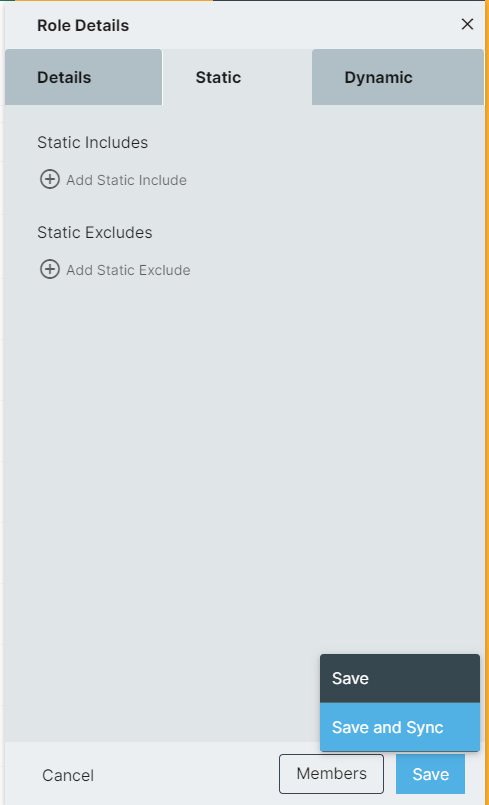](https://wiki.sumnersd.org/uploads/images/gallery/2023-09/6YLoRvY6kNrX5NPi-image.png)
|
**5**. Click **Yes** when prompted with a warning notification
| [](https://wiki.sumnersd.org/uploads/images/gallery/2023-09/kquLO7pjJrRDCh1K-image.png)
|
####
#### Removing Users Who Were Automatically Added To Access Control Groups
---
**1**. Right click on a role and select the **Details** option from the context menu
| [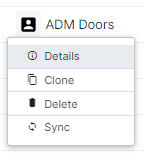](https://wiki.sumnersd.org/uploads/images/gallery/2023-09/fwlGBxCZHJ04sTYq-image.png)
|
**2**. In the Role Details pane, select the **Static** tab
| [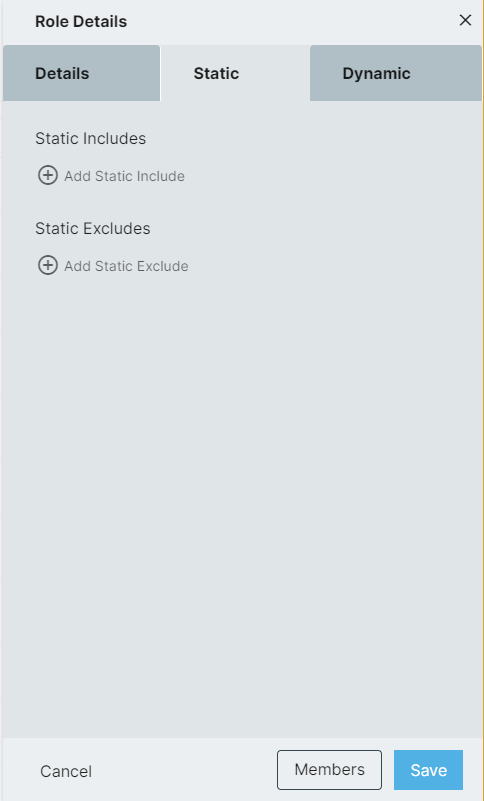](https://wiki.sumnersd.org/uploads/images/gallery/2023-09/8pMRMj3dzsjbUPkc-image.png)
|
**3**. Click **Add Static Exclude**, then search for a user to exclude from the role. You can search by name or email. Once you have located the person you want to exclude, click on their result.
| [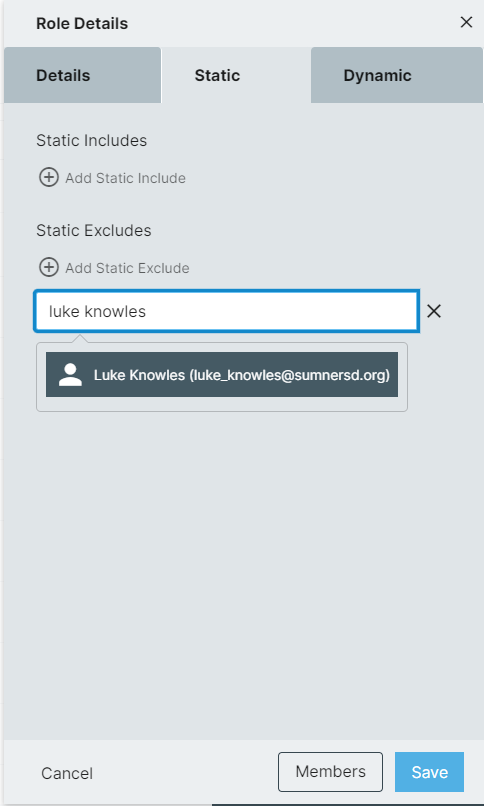](https://wiki.sumnersd.org/uploads/images/gallery/2023-09/zcgj6irGnzw8qQE3-image.png)
|
**4**. After you've added the user to the static excludes list, click the **Save** button in the bottom-right of the Role Details pane, then select **Save and Sync**
| [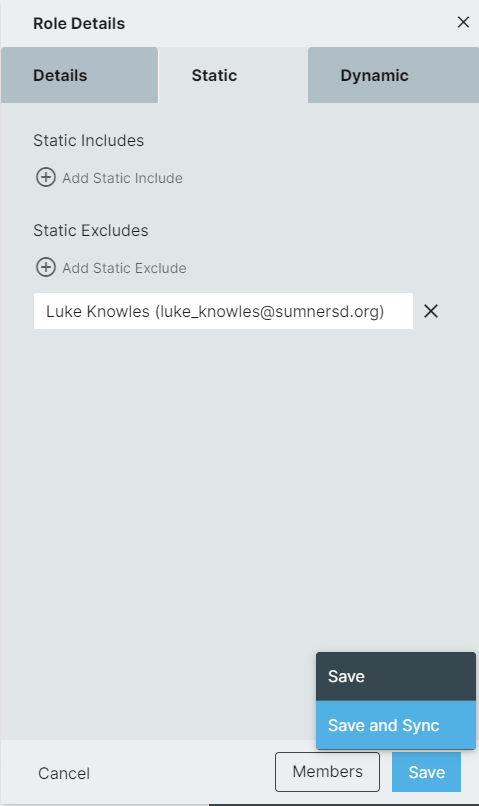](https://wiki.sumnersd.org/uploads/images/gallery/2023-09/dcu10kQ96kddwwsn-image.png)
|
**5**. Click **Yes** when prompted with a warning notification
| [](https://wiki.sumnersd.org/uploads/images/gallery/2023-09/kquLO7pjJrRDCh1K-image.png)
|
# New RapidIdentity Dashboard 2024
[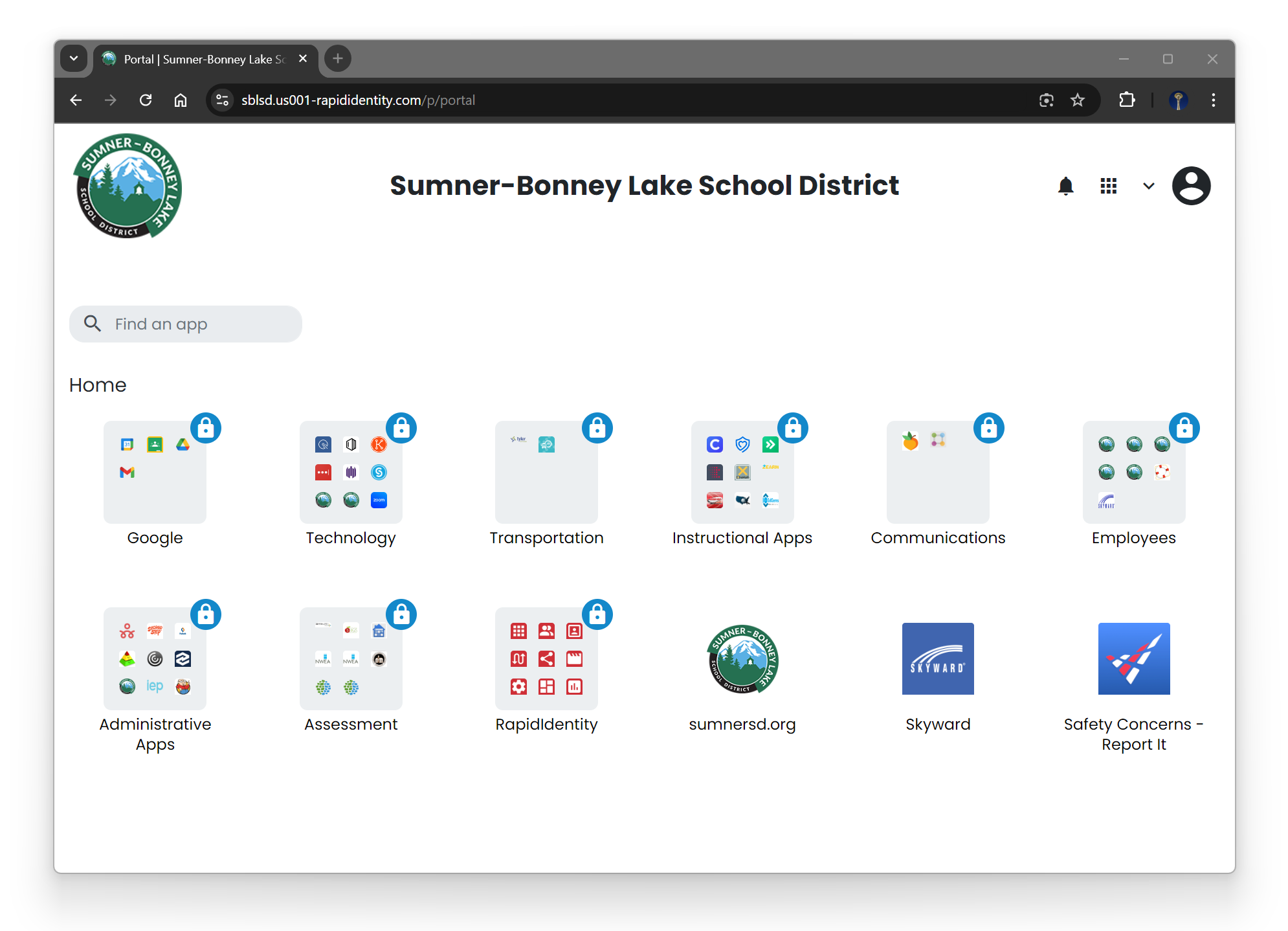](https://wiki.sumnersd.org/uploads/images/gallery/2024-08/OlZoFRLfRbc2IKl8-unnamed-1.png)
## **Settings**
| **[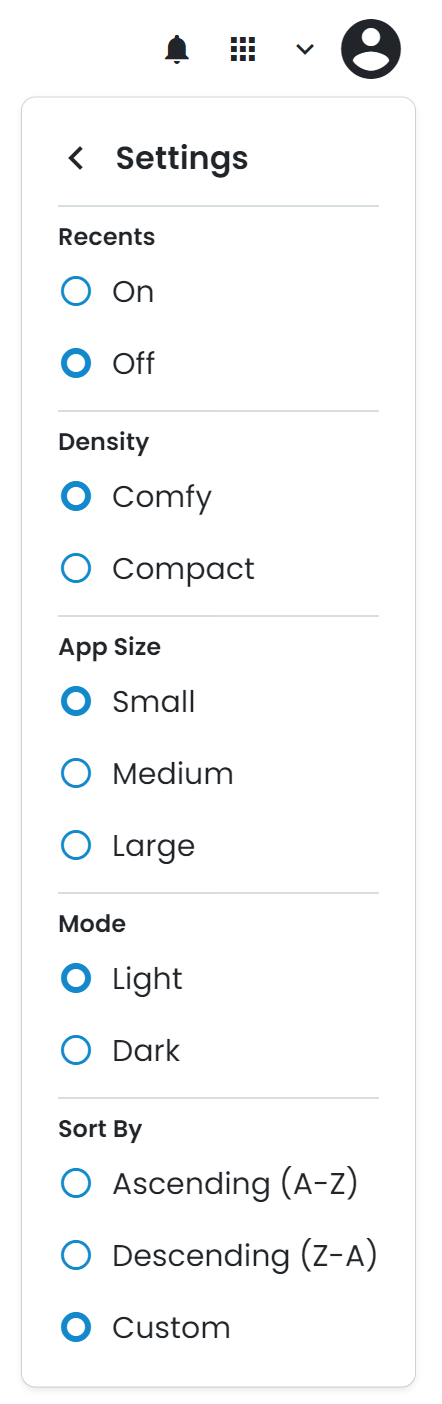](https://wiki.sumnersd.org/uploads/images/gallery/2024-08/Z7LTrqJvf6Krc9HC-image.png)**
| | **Setting**
| **Description** | | **Recents**
| Toggles showing your recently opened apps at the top of the page | | **Density**
| Adjusts the spacing between folder and app icons
| | **App Size**
| Adjusts the size of folder and app icons | | **Mode**
| Switches between a light and dark theme | | **Sort By**
| Adjusts the order which folders and apps are sorted by |
|
## **Custom Apps**
[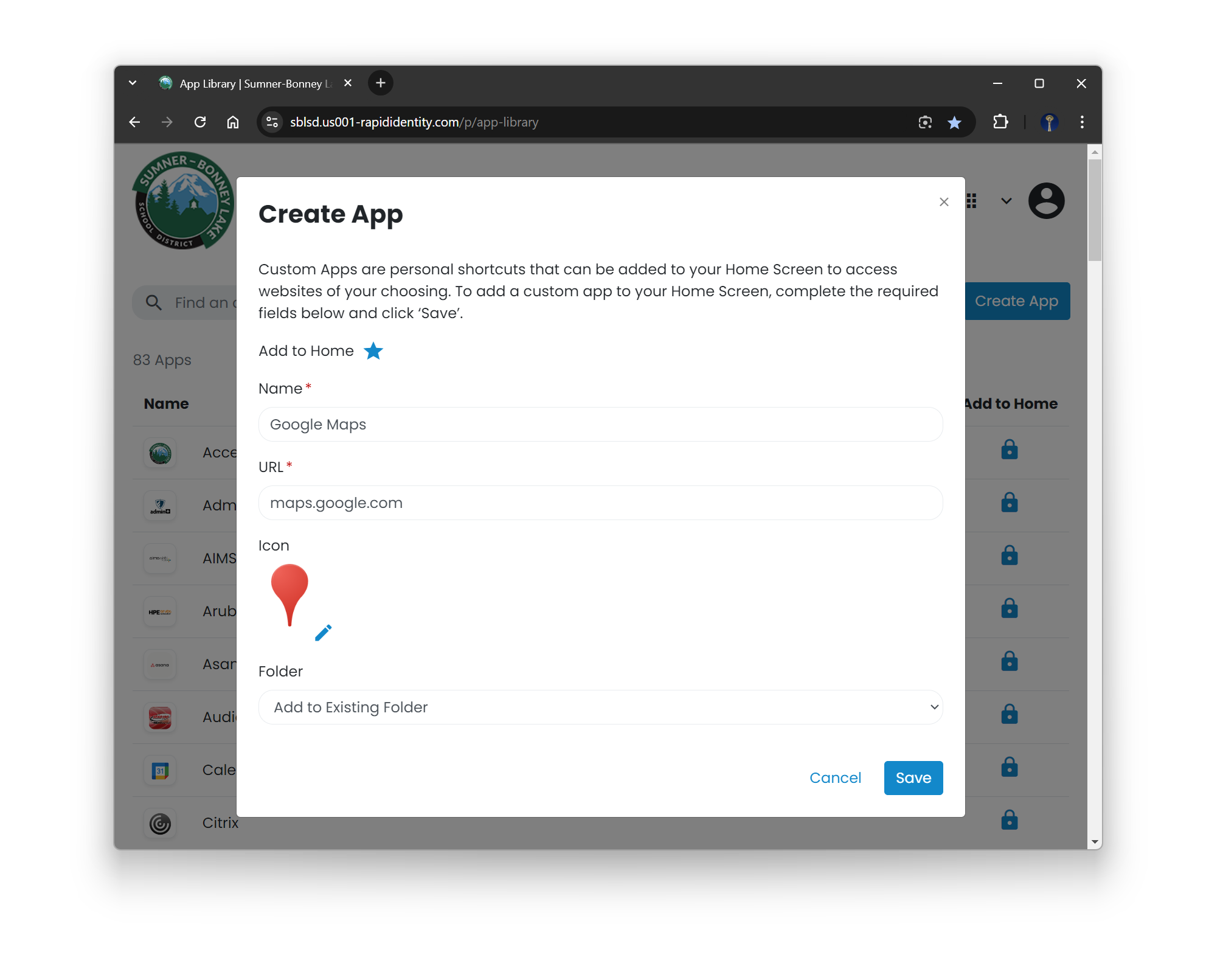](https://wiki.sumnersd.org/uploads/images/gallery/2024-08/blapwn4LL2MerrrR-image.png)
## **Switching Between the New & Old Dashboards**
| Switch to the **old** dashboard
| Switch to the **new** dashboard |
| [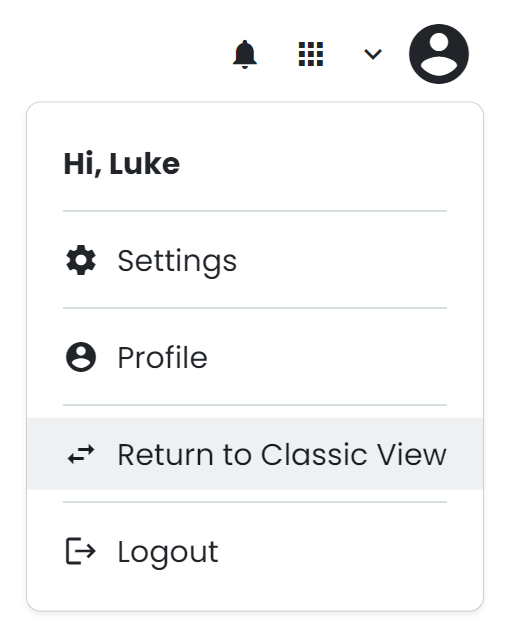](https://wiki.sumnersd.org/uploads/images/gallery/2024-08/V1iarXot9T6rDHze-image.png)
| [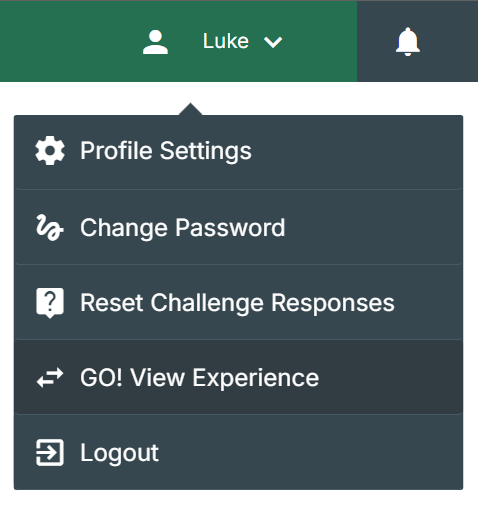](https://wiki.sumnersd.org/uploads/images/gallery/2024-08/Hclt7FoITSYUUWMX-image.png)
|
## **Get Early Access to The New Dashboard**
1. Open the [RapidIdentity Requests](https://sblsd.us001-rapididentity.com/ui/requests) module
2. Select **Entitlements** > **Catalog** from the menu on the left
3. Locate the **New RapidIdentity Dashboard** entitlement, then click the **Request** button which will open a popup
4. Click the **Request** button in the popup
[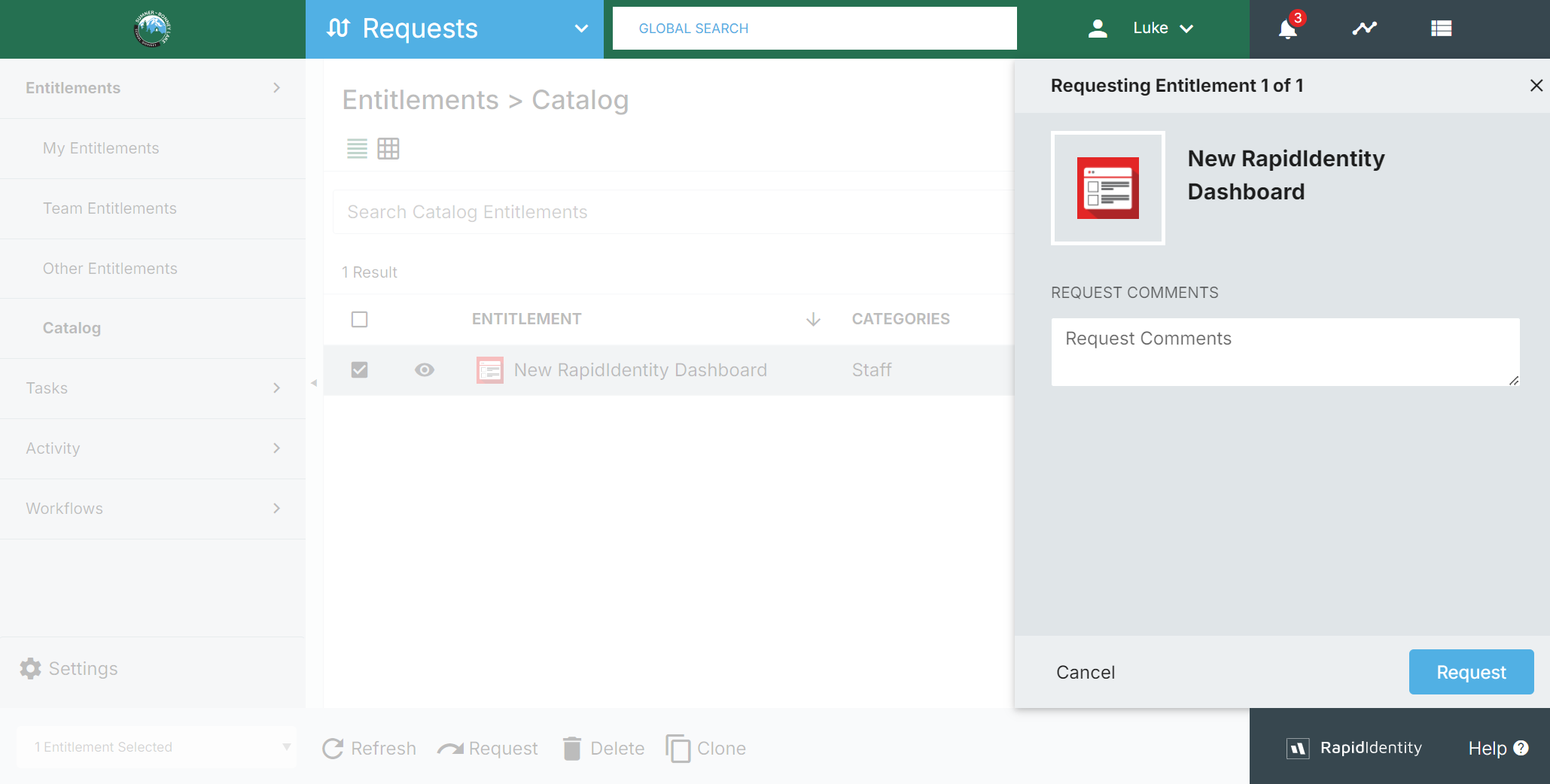](https://wiki.sumnersd.org/uploads/images/gallery/2024-08/KdSDlbkojBW8DxvR-image.png)
5. Wait a few moments for the request to automatically be fulfilled, then navigate to [sblsd.us001-rapididentity.com](https://sblsd.us001-rapididentity.com/).