# Zoom
# How to Login to Zoom
### From the Web
---
**1**. Log in to [RapidIdentity](https://sblsd.us001-rapididentity.com/)
**2**. Click the Zoom application on the Dashboard
| [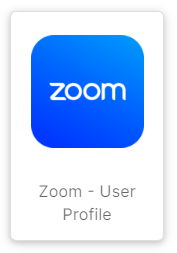](https://wiki.sumnersd.org/uploads/images/gallery/2023-10/m9lgcwZOfIWwRAau-image.png)
|
If you don't see Zoom bookmarked on your RapidIdentity dashboard, open the Applications module and select it from the list of available apps
**3**. Click the **Sign In** button
| [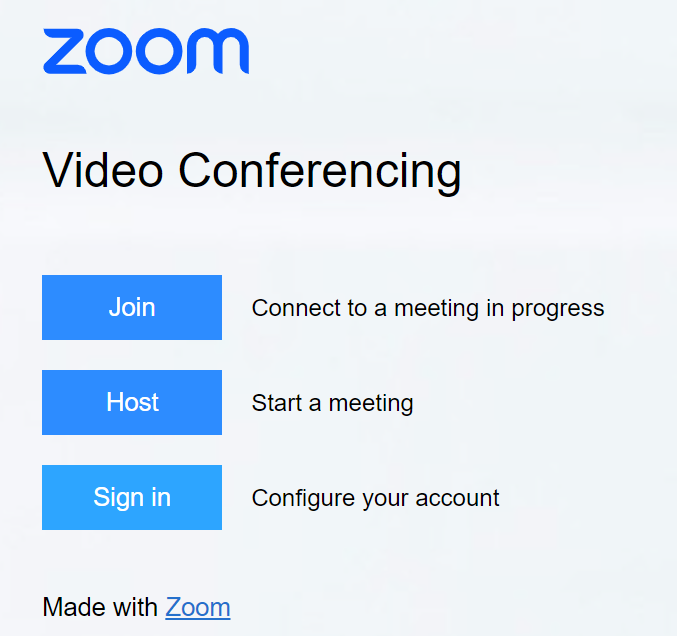](https://wiki.sumnersd.org/uploads/images/gallery/2023-10/5bwHgKg7gqU6AGzF-image.png)
|
### From the Zoom App
---
**1**. Open the Zoom application
**2**. Click the **Sign In** button
**3**. Click the **SSO** button under the *"or sign in with"* section
| [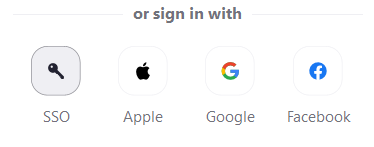](https://wiki.sumnersd.org/uploads/images/gallery/2023-01/VcVzEUxtuSa6gghZ-image.png)
|
**4**. Enter `sblsd` in the **Company Domain** field
| [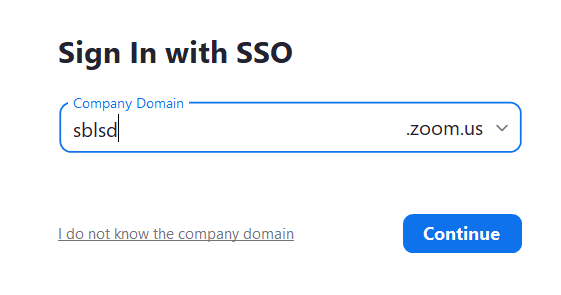](https://wiki.sumnersd.org/uploads/images/gallery/2023-01/4p8sjnONk0OADmhO-image.png)
|
**5**. Click the **Continue** button
**6**. Your browser will launch in order to authenticate using SSO. If you are not already logged in to RapidIdentity, you will be prompted to log in.
**7**. When prompted by your browser, click the **Open Zoom Meetings** button
| [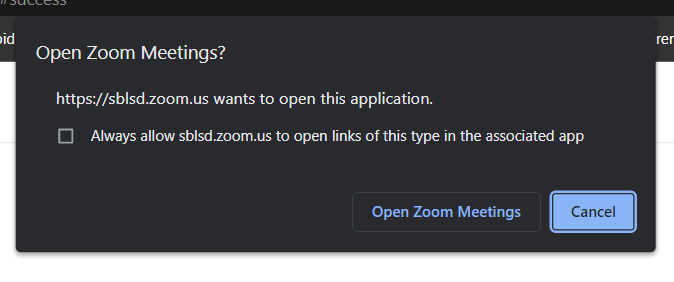](https://wiki.sumnersd.org/uploads/images/gallery/2023-01/mmiMV571kUuaT3PE-image.png)
|
# How to Allow External Participants in Zoom Meetings
### Overview
---
Staff members may disable the setting which restricts their Zoom meeting such that any participants must be logged in to Zoom in order to join. The SBLSD Technology Services department recommends keeping this setting enabled in most situations for security purposes, however there are valid use cases where temporarily disabling this restriction may be necessary, such as when hosting remote parent-teacher conferences.
Steps 1-4 covers the process of adjusting the Zoom account-level setting which requires participants of your meetings to have a Zoom account when joining your meeting via the web.
Steps 5-6 addresses changing the meeting-level setting which requires the participants to use a SBLSD Zoom account.
Changing both settings is necessary to allow external users to join your Zoom meeting without a Zoom account.
### Steps
---
**1**. [Log in to your SBLSD Zoom account](https://wiki.sumnersd.org/link/251#bkmrk-from-the-web) on the web
*If you're already logged in to the Zoom app, you can launch the web interface by clicking on your profile picture in the top-right corner and selecting **My Profile***
| [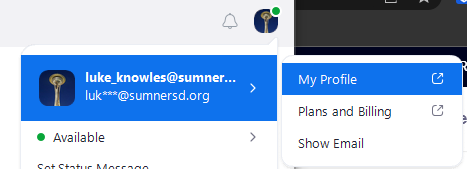](https://wiki.sumnersd.org/uploads/images/gallery/2023-10/vN2Wvcdf8iEfRAco-image.png)
|
**2**. Navigate to **Personal** > **Settings**
| [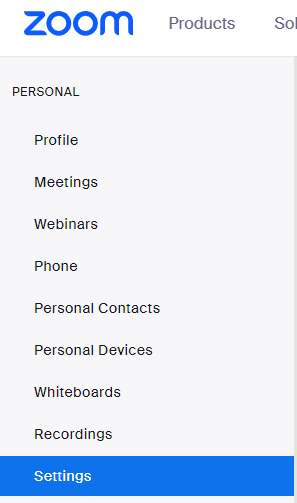](https://wiki.sumnersd.org/uploads/images/gallery/2023-10/zSghKV6ouTW8Silw-image.png)
|
**3**. Select the **Meeting** tab
**4**. In the Security section, toggle the **Only authenticated users can join meetings from Web client** setting as needed
| [](https://wiki.sumnersd.org/uploads/images/gallery/2023-10/FuzMzbfnyfauF3xT-image.png)
|
**5**. Navigate to **Personal** > **Meetings**, then click the **Edit** button on your meeting
| [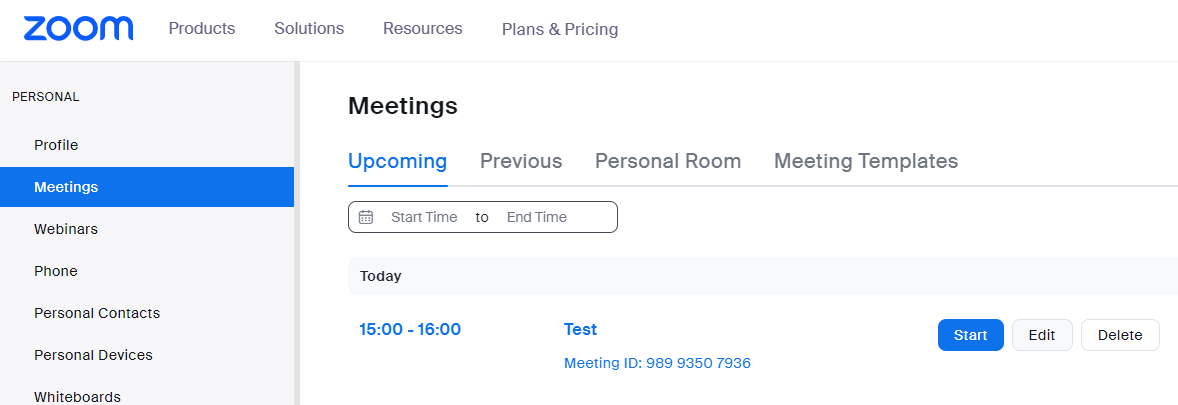](https://wiki.sumnersd.org/uploads/images/gallery/2023-10/aSZey6pcZ23O7p9Z-image.png)
|
**6**. Scroll down to the **Security** section and disable the **Require authentication** to join option
| [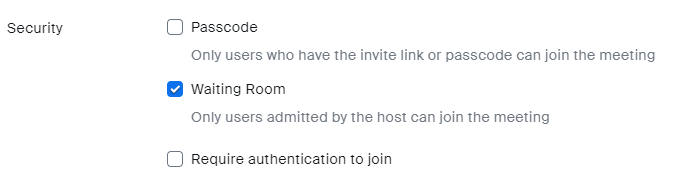](https://wiki.sumnersd.org/uploads/images/gallery/2023-10/BwbqQcenSFaMO4zQ-image.png)
|