| **Student ID** | **Claim Code** |
| 0123456 | 00123456 |
| 1234567 | 01234567 |
| **Students** | Minimum Length - >= 8 characters |
| **Staff** | Minimum Length - >= 12 characters At least 3 of the following: - Minimum 1 uppercase letter - Minimum 1 lowercase letter - Minimum 1 number - Minimum 1 special character |
| [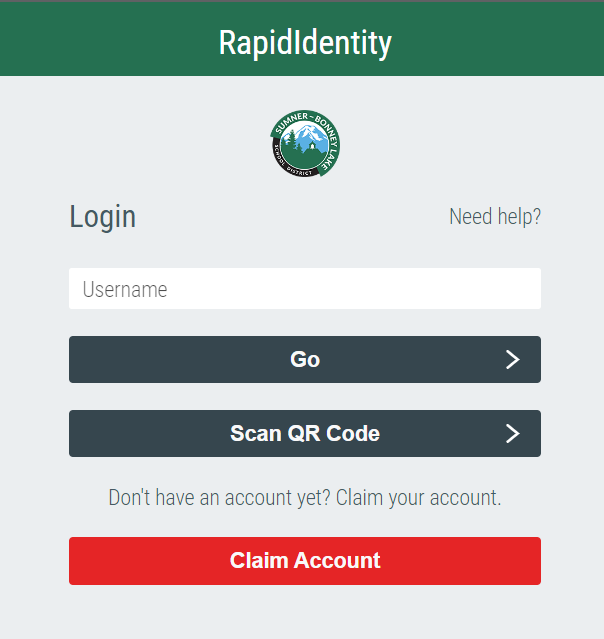](https://wiki.sumnersd.org/uploads/images/gallery/2022-09/image-1664399207560.png) |
| [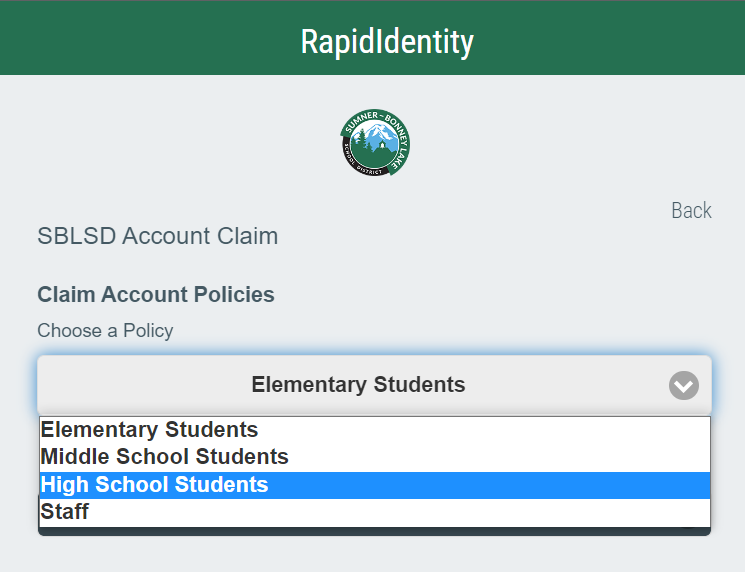](https://wiki.sumnersd.org/uploads/images/gallery/2022-09/image-1664399653376.png) |
| [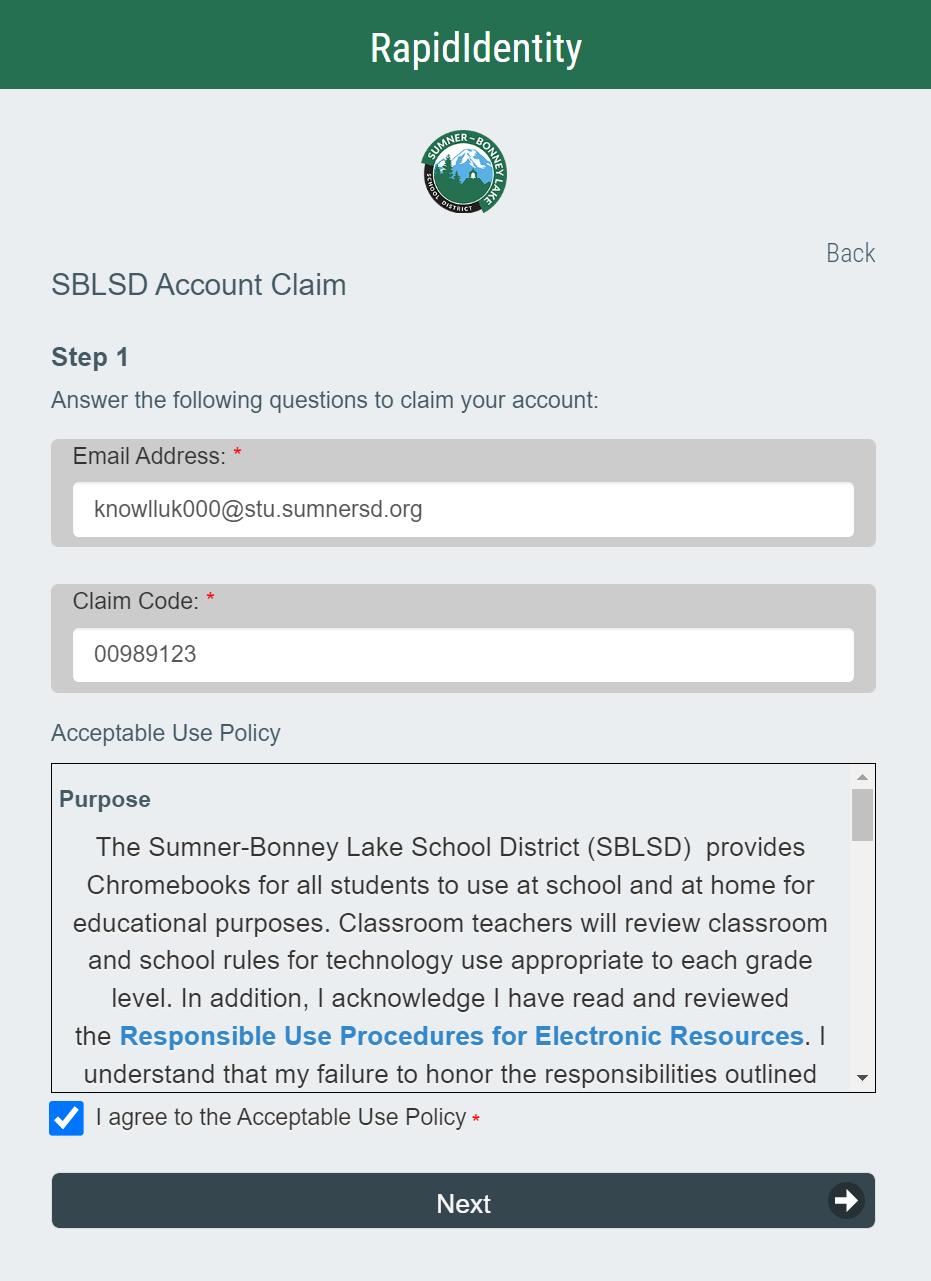](https://wiki.sumnersd.org/uploads/images/gallery/2022-09/image-1664399931925.png) |
| [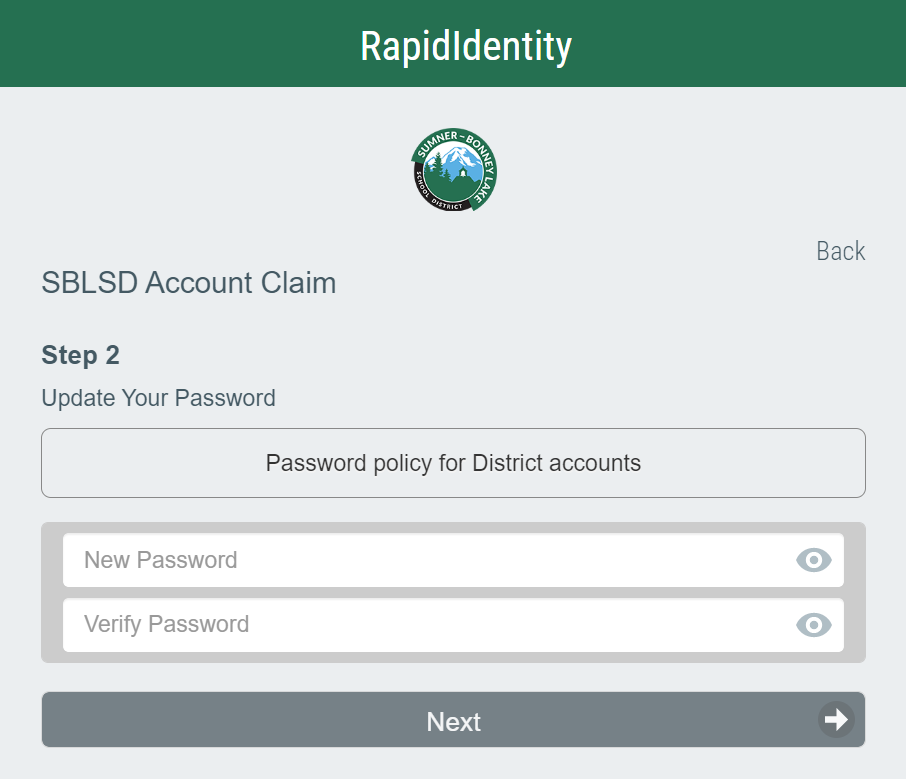](https://wiki.sumnersd.org/uploads/images/gallery/2022-09/image-1664400133664.png) |
| [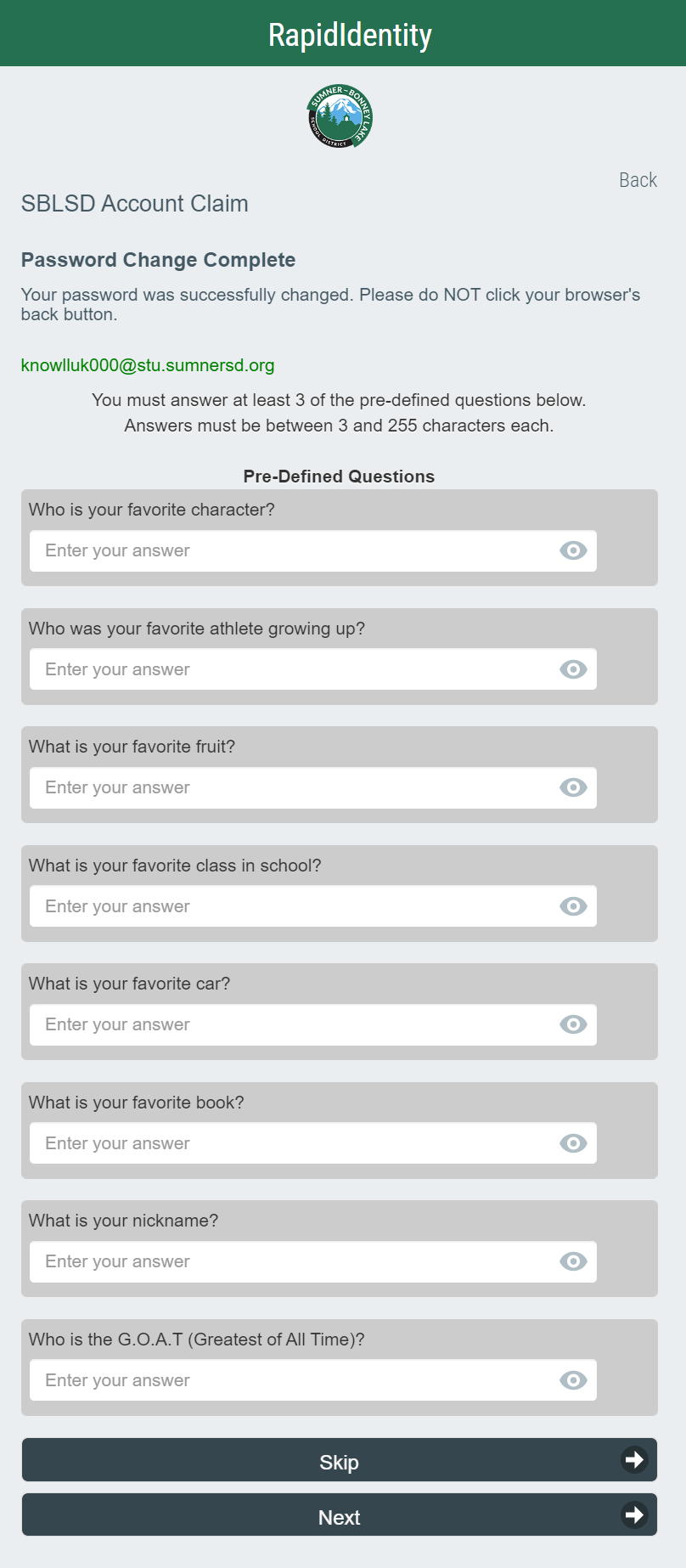](https://wiki.sumnersd.org/uploads/images/gallery/2022-09/image-1664400294970.png) |