| **[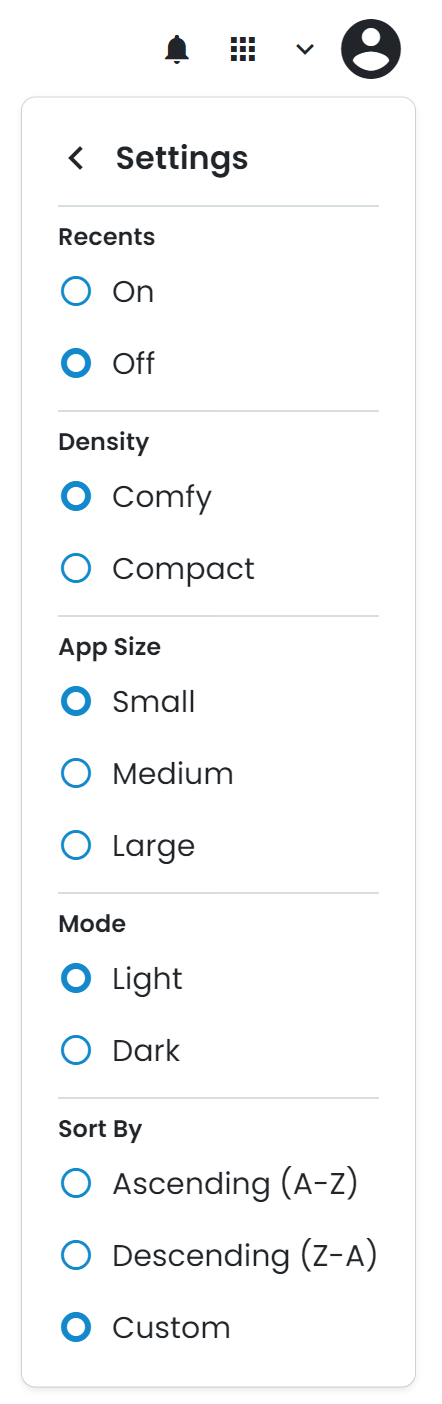](https://wiki.sumnersd.org/uploads/images/gallery/2024-08/Z7LTrqJvf6Krc9HC-image.png)**
| | **Setting**
| **Description** | | **Recents**
| Toggles showing your recently opened apps at the top of the page | | **Density**
| Adjusts the spacing between folder and app icons
| | **App Size**
| Adjusts the size of folder and app icons | | **Mode**
| Switches between a light and dark theme | | **Sort By**
| Adjusts the order which folders and apps are sorted by |
|