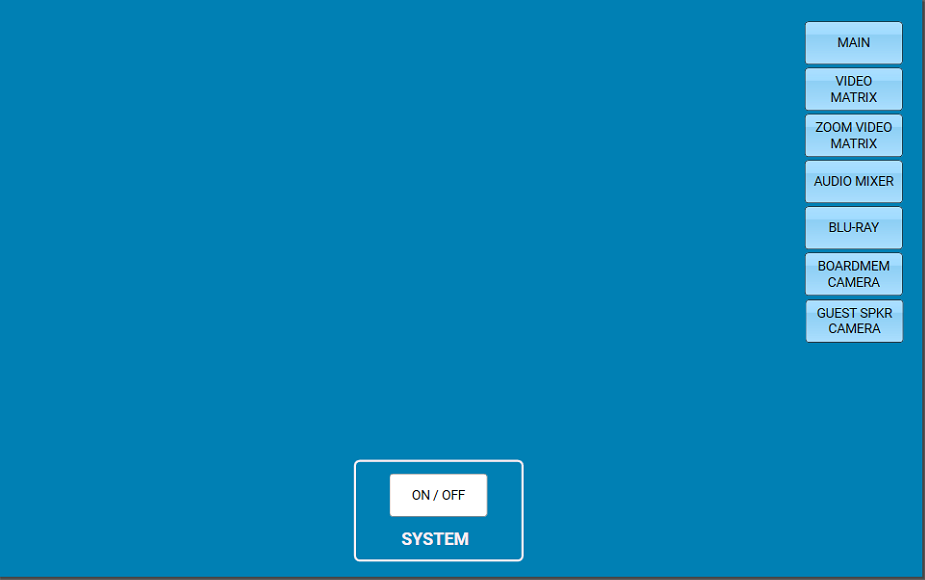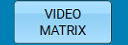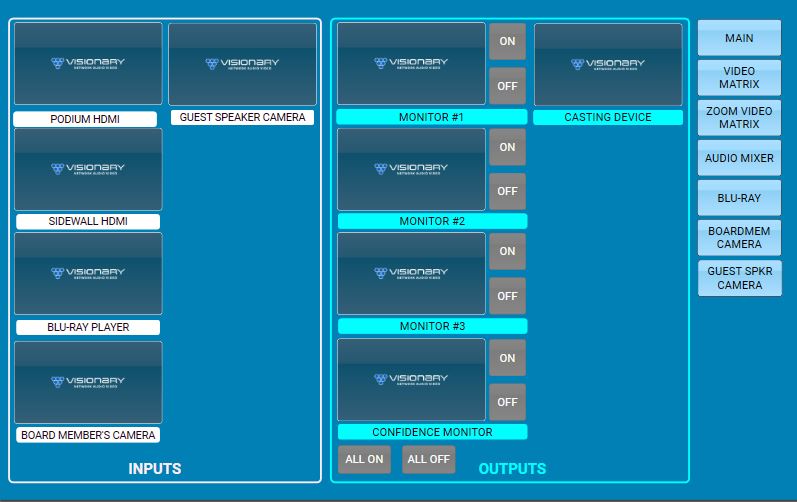Boardroom Technology User Guide
Power on the system by clicking the "ON / OFF" button the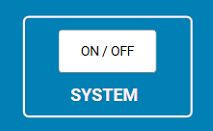
Video Display
The button will turn green, then click "Video Matrix".
In the "Outputs" atAt the bottom of the outputs click "ALL ON" to turn on all the TV'tv's on.at the same time, or use the individual on button next to the desired screens. (Computer should be plugged using at least HDMI at this point)
If you are connected to the system at the podium and would like your display to be shown on all the screens, you will tap the "Podium HDMI" button on the inputs side, then touch each of the boxes in the outputs.outputs that you wish your screen to be shared to.
Audio
There are 6 different inputs for sound to enter the system, each have their own slider to control the volume level. If you are using the ViewBoards to play a video without connecting a cable to the wall you will need to use "Monitor #1" as it is the only one with an audio out into the system. If plugged into the wall, the audio is received from the HDMI cable connected into the wall plate.