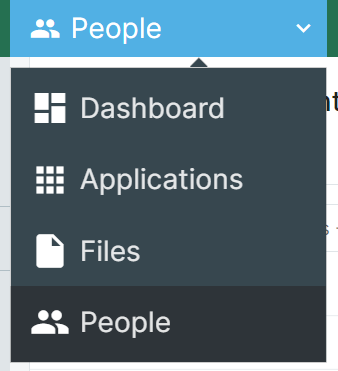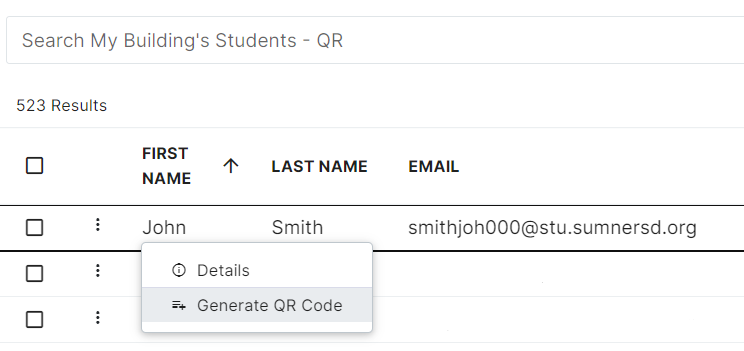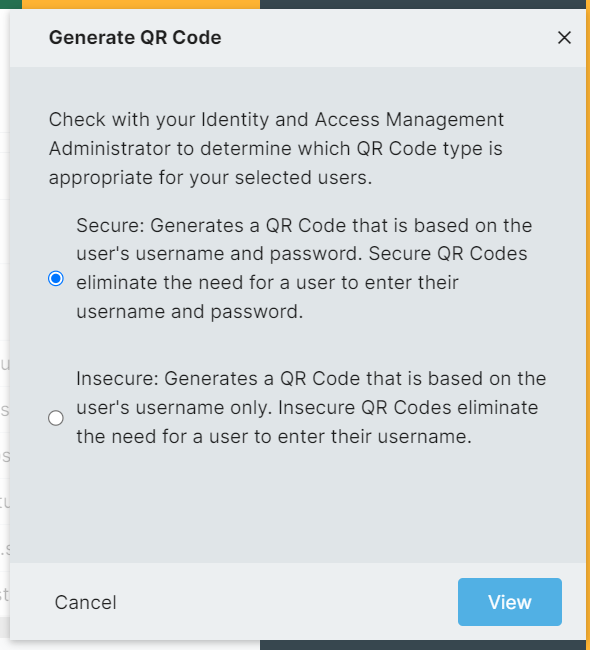How to Print Login QR Badges For Students
Requirements
- One of the following RapidIdentity roles:
District QR Badge Manager,Building QR Badge Manager
Instructions
1. Log in to RapidIdentity
3. Select one of the following profile views depending on your access level: All Students - QR or My Building's Students - QR
4. Search for the student you want to print a QR badge for. You can search by name, username, email, grade level, or student ID.
5. Right click on the student result and click the Generate QR Code option from the context menu
6. Select the Secure option, then click the View button