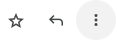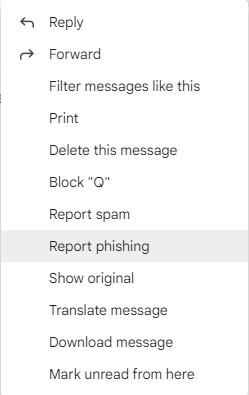How to Report Phishing Emails
Gmail Inbox
IfTo youuse receivethe aPAB suspiciousadd-on in your online inbox, follow the instructions below.
- Open an email
hereandis how you can report it.1. Open the email.(DO NOT OPEN ANY LINKS)2. Click the '⋮' buttonclick on thetop-PAB icon in the add-on menu.
Important
Make sure to use the PAB icon found in the add-on menu in your Google inbox. It is the phish hook icon located on the right side of your Google inbox.
- Click the blue Phish Alert button to report the email.

- Once the confirmation message appears, click the back arrow to go back to your inbox. Please note that the email will be moved to the Trash folder once you report the email.

Note: If you're viewing an email in split pane mode, the back arrow is not available. You can change your Gmail inbox settings to make the back arrow visible. You can also click Inbox or your browser's back arrow to go back to your inbox.
Gmail Mobile
To use the PAB add-on from your mobile device, follow the instructions below.
- On an open email, scroll to the bottom of the
emailscreennextand locate the available add-ons section. - Click on the phish hook icon and scroll down to the
reply button '⮌'. This will open a listbottom ofoptions.the screen3.toScrollaccessdowntheandPAB.
- Click the blue Report
Phishing.This Suspicious Email button to report the email.
- If enabled, you will see a confirmation message and the email will be moved to your Trash folder.

- Click the back arrow to return to your inbox.
This will remove the suspicious email from your account and report it to the Networking Team and Google.