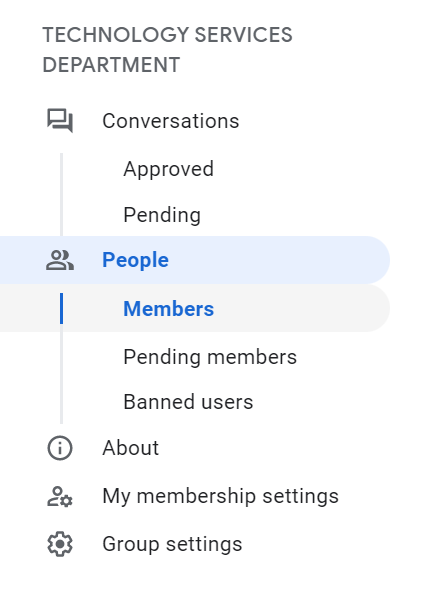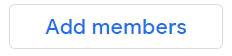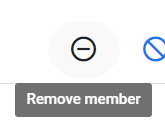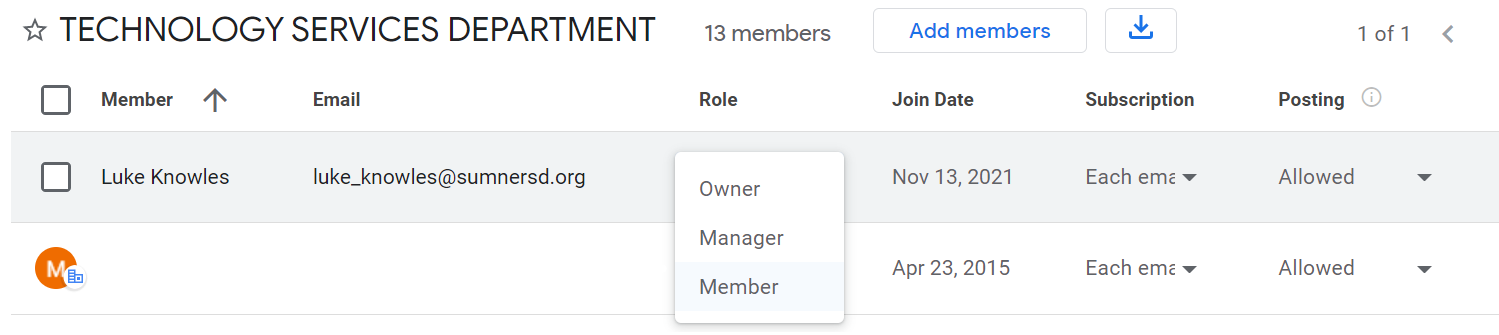Skip to main content
Managing Google Group Membership
Requirements
- A Google account which is an existing member of the group with either the
Owner or Manager role.
Accessing Group Membership List
- Access Google Groups at https://groups.google.com/
- Locate the group you want to manage and click the "⚙" (Group settings) button
- Select the People > Members button from the menu on the left
Adding Members
- Click the "Add members" button at the top of the page
- In the pop-up window, search for users to add as members, managers, or owners. You can add multiple users at a time.
- Click the "Add members" button at the bottom of the pop-up window to finish.
Removing Members
- Hover over the profile icon of each user you intend to delete and select the checkbox that appears
- Once one or more users are selected, select the "⊝" button near the top right of the page
-
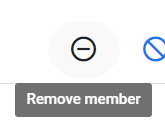
- Click the "Ok" button in the pop-up window that appears
Editing Permissions for an Existing Member
- Locate the user whose permissions you intend to modify
- Open the drop-down box for the user in the "Role" column
-
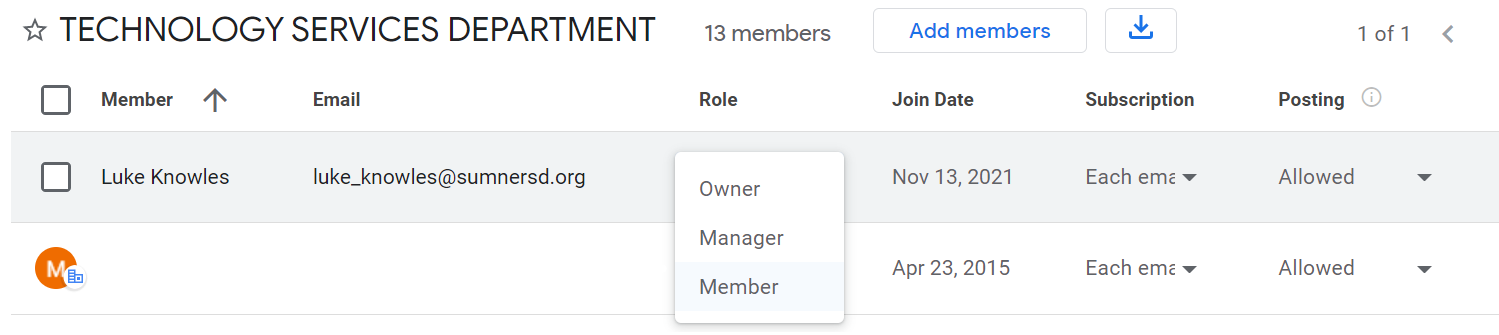
- Select a new role for the user
Supplemental Documentation
- https://support.google.com/groups/answer/2464975
- https://support.google.com/groups/answer/2465464