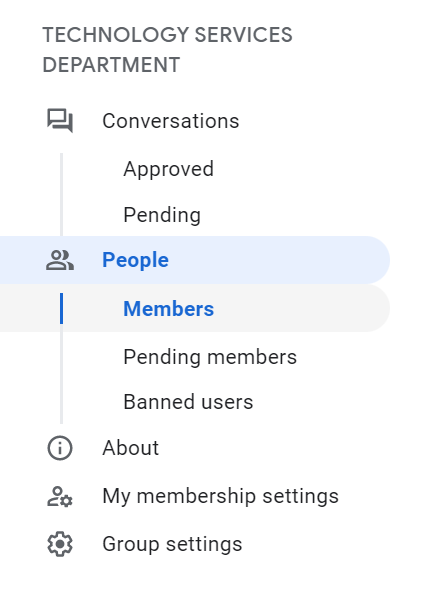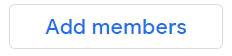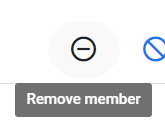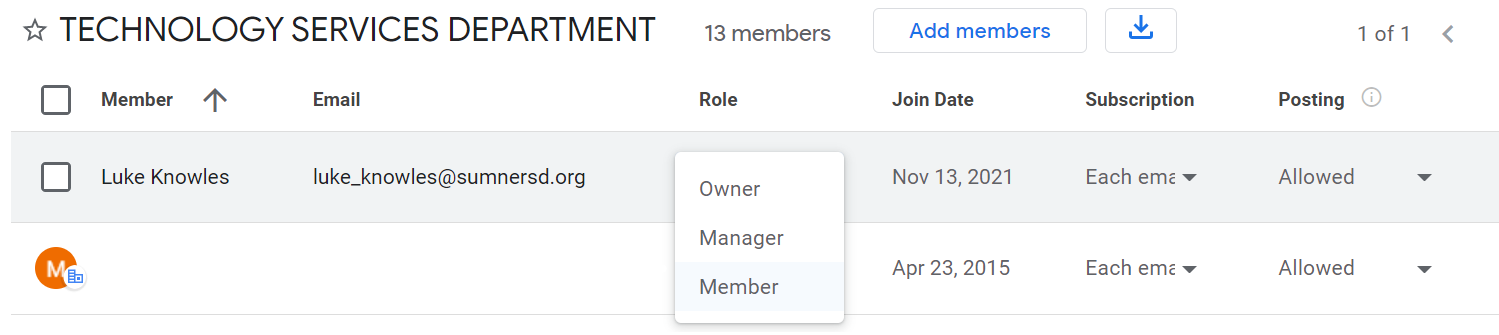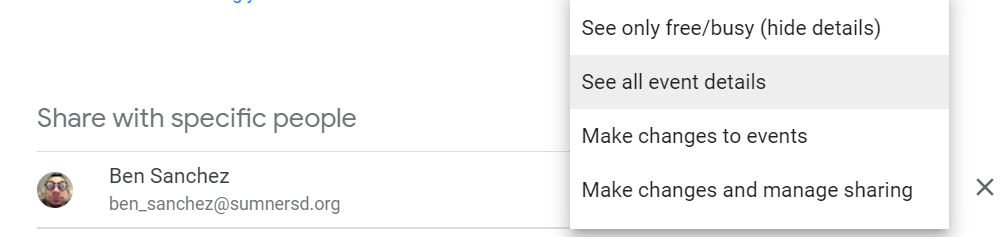Managing Google Group Membership
Requirements
- A Google account which is an existing member of the group with either the
OwnerorManagerrole.
Accessing Group Membership List
- Access Google Groups at https://groups.google.com/
- Locate the group you want to manage and click the "⚙" (Group settings) button
- Select the People > Members button from the menu on the left
Adding Members
- Click the "
+Addpeoplemembers" button at the top of the page SearchIn the pop-up window, search forausersusertobyaddemailasaddressmembers, managers, ornameowners. SelectYouthecanpermissionaddlevelmultipletheusersnewatuserashould havetime.- Click the "
SendAdd members" button at the bottom of the pop-up window to finish.
The user will receive an email inviting them to add the calendar.
Removing Members
LocateHover over the profile icon of each user youwantintend toremovedeletefromand select thecalendarcheckbox that appears- Once one or more users are selected, select the "⊝" button near the top right of the page
- Click the "
✕Ok" buttononin therightpop-upsidewindow that appears
Editing Permissions for an Existing Member
- Locate the user
you want change thewhose permissionsofyou intend to modify - Open the drop-down box
towardsfor therightuserand selectin thenew"Role"permissioncolumnlevelPermission LevelsAccess permissionInternal nameWhat others can doSee only free/busy (hide details)freeBusyReaderCheck when your calendar is booked and when it has free time, but not the names or details of your events.
See all event detailsreaderFind details for all events except those marked as private.FindSelecttheatimenewzone settingrole for thecalendar.userSubscribe to email alerts when events are created, changed, cancelled, RSVPed to, or coming up.
Make changes to eventswriterFind details for all events, including private ones.Add and edit events.Restore or permanently delete events from the calendar’s trash.Find the time zone setting for the calendar.Subscribe to email alerts when events are created, changed, cancelled, RSVPed to, or coming up.
Make changes & manage sharingownerFind details for all events, including private ones.Add and edit events.Restore or permanently delete events from the calendar’s trash.Find the time zone setting for the calendar.Change sharing settings.Subscribe to email alerts when events are created, changed, cancelled, RSVPed to, or coming up.Permanently delete the calendar.