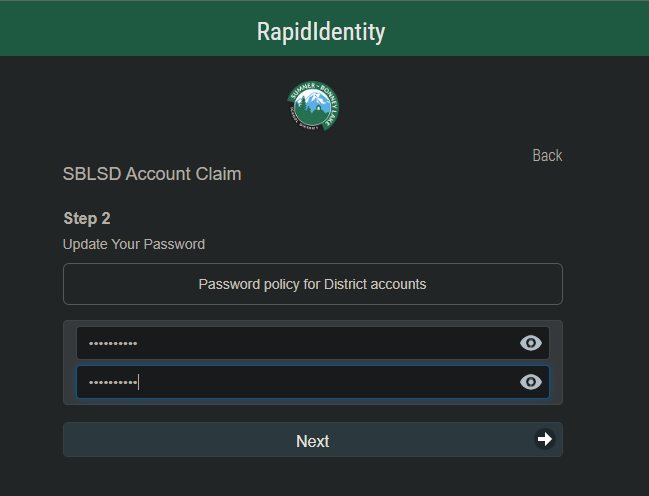How to Claim Your Account
FindingAccount YourClaiming
Claiming a RapidIdentity account is a process which involves proving your ownership of the account via a claim code, agreeing to the SBLSD's Acceptable Use Policy, setting your own password, and (optionally) setting challenge questions which are used in the event that you forget your password.
Claim Codes
A claim code is a token which the owner of the account has knowledge of and is used to prove that the person accessing an account is the owner of it. For SBLSD accounts, the claim code is your employee ID or student ID.
Staff Claim CodeCodes
For district employees,staff, the claim code is your employee ID (the same as your printer code). If you don't know your employee ID, follow these steps to find it:
- Login to Skyward and go to Employee Access
2. Click Employee Information > Personal Information
3. Click Reports > My Own Info
4. Select
"EMPLOYEE NAMEID"ID and click the"Print"button (this will not send anything to a physical printer).5. When
"RequestComplete"Complete is shown, you can click"View Report"to see your employee ID.
1.
Student Claim Codes
For students, the claim code is your student ID with leading zeroes if your ID is under 8 characters long. For example:
| Student ID | Claim Code |
| 0123456 | 00123456 |
| 1234567 | 01234567 |
Claiming Your Account
Windows
1. Open the Chrome browser
2. Navigate to https://sblsd.us001-rapididentity.com/
3. When you see the RapidIdentity login screen, click the Claim Account button.
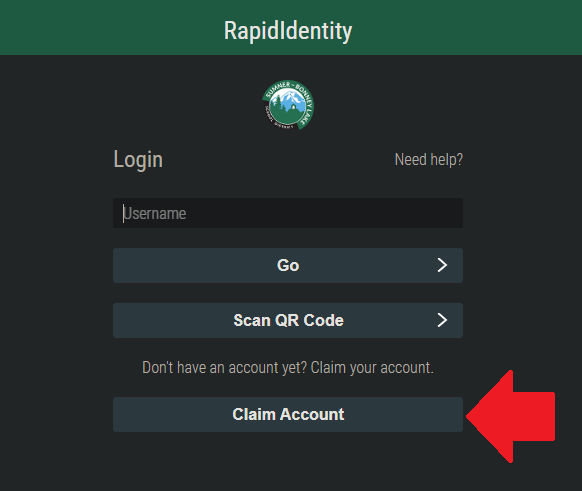 |
4. Enter your SBLSD email address and your claim code. Then, agree to the Acceptable Use Policy (AUP) and click the Next button
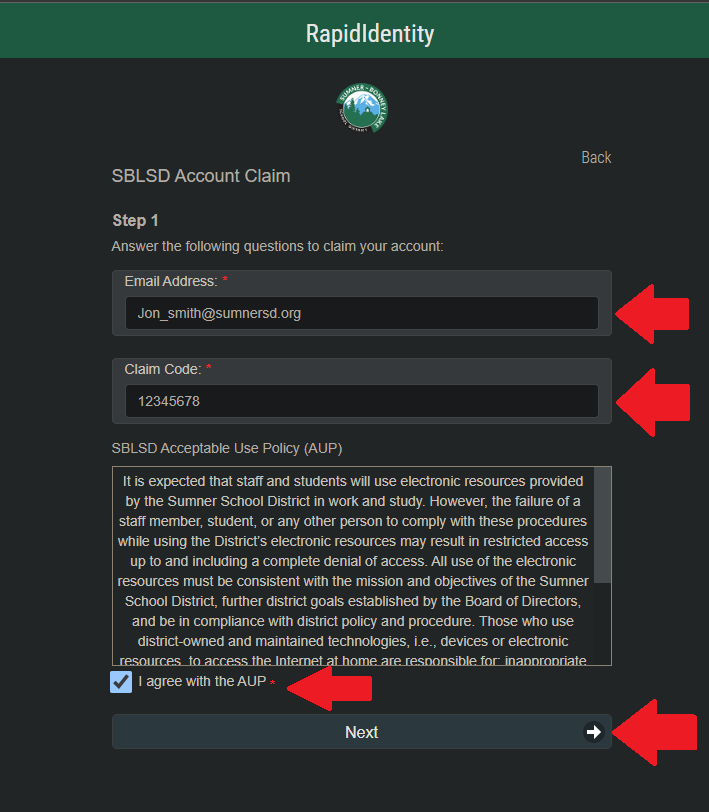 |
5. Follow the instructions to set a new password
Your new password MUST be:
- 12-255 characters long
Your new password MUST meet 3 of the following (0/4 met):
- Minimum 1 uppercase letter
- Minimum 1 lowercase letter
- Minimum 1 number
- Minimum 1 special character
6. Log in to RapidIdentity using your new password
7. You will be prompted to set up challenge questions for future use in case you ever forget your password. You should answer at least 3 of these questions
Chromebook
1. On the ChromeOS login screen, click the Add Person button located near the bottom left of the screen.
2. If prompted by a white message box, click Next
3. When the RapidIdentity login screen appears, click the Claim Account button.
4. Enter your SBLSD email address and your claim code. Then, agree to the Acceptable Use Policy (AUP) and click the Next button
5. Follow the instructions to set a new password.
6. Log in to your RapidIdentity account using the new password you just created.
7. You will be prompted to set up challenge questions for future use in case you ever forget your password. You should answer at least 3 of these questions.