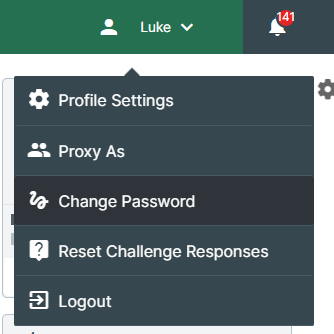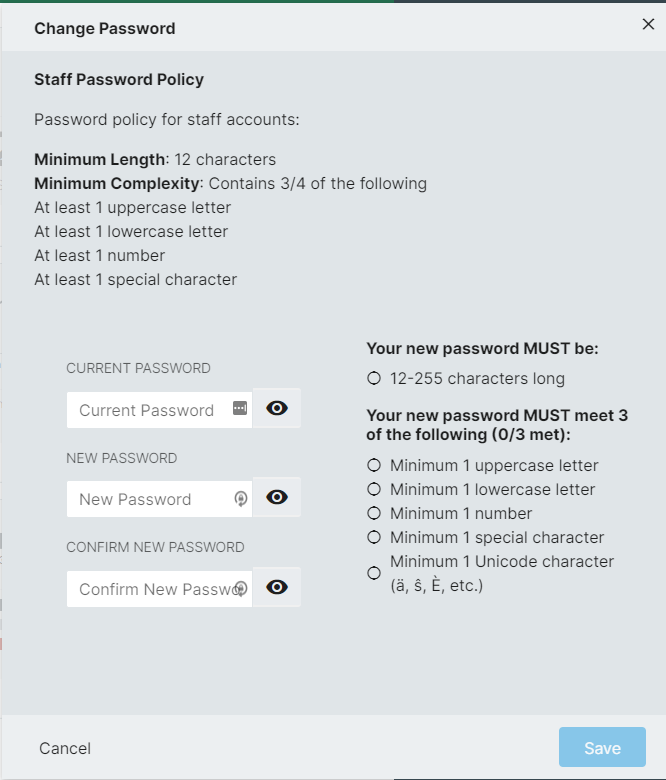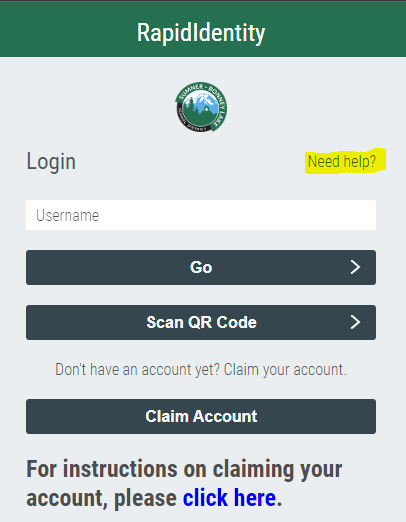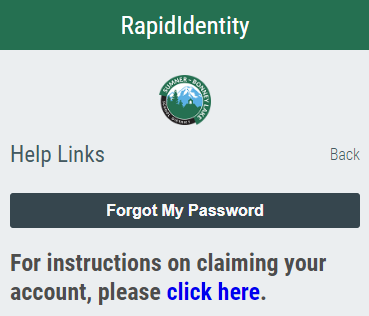How To Reset Your Password
These instructions have been migrated to the Technology Services department's new documentation platform. Please refer to this link for up-to-date instructions and information regarding resetting your password. The content on this page is no longer maintained and will be removed in the near future.
If You Are Able To Login
1. Login to RapidIdentity
2. In the top-right corner, click on your name. A drop-down menu will appear.
3. Click the Change Password button in the drop-down menu
4. Follow the prompt to set a new password
5. Click the Save button
If You Are Unable To Login
1. Go to the RapidIdentity login page
2. Click the Need help? link above the username field
3. Click the Forgot My Password button
4. Follow the prompt to set your new password