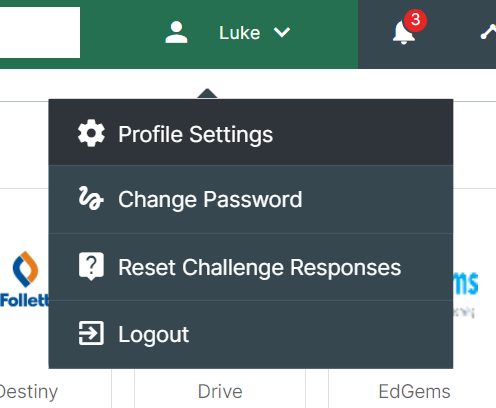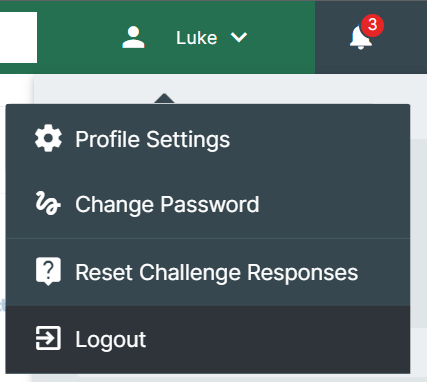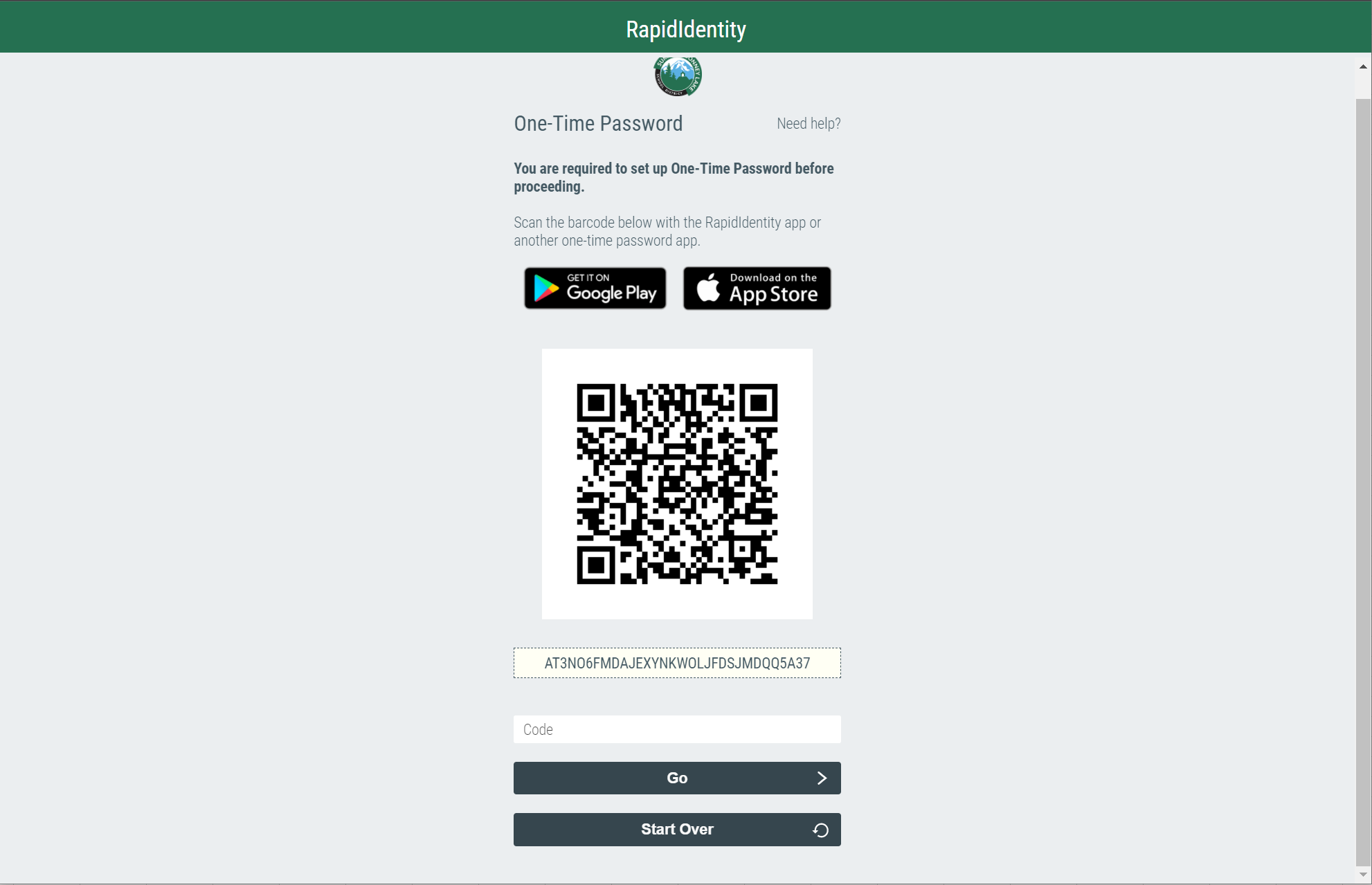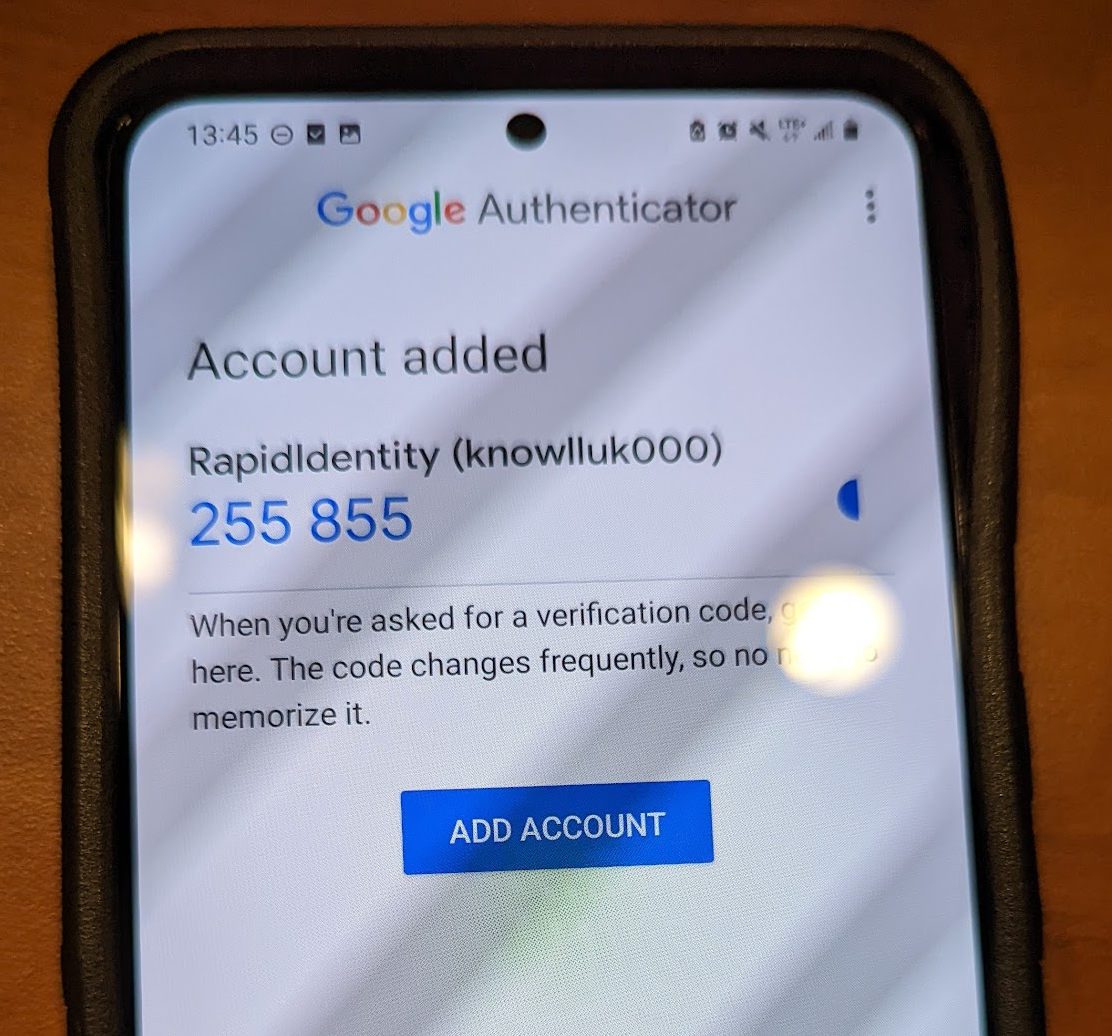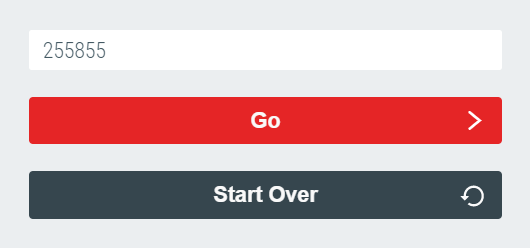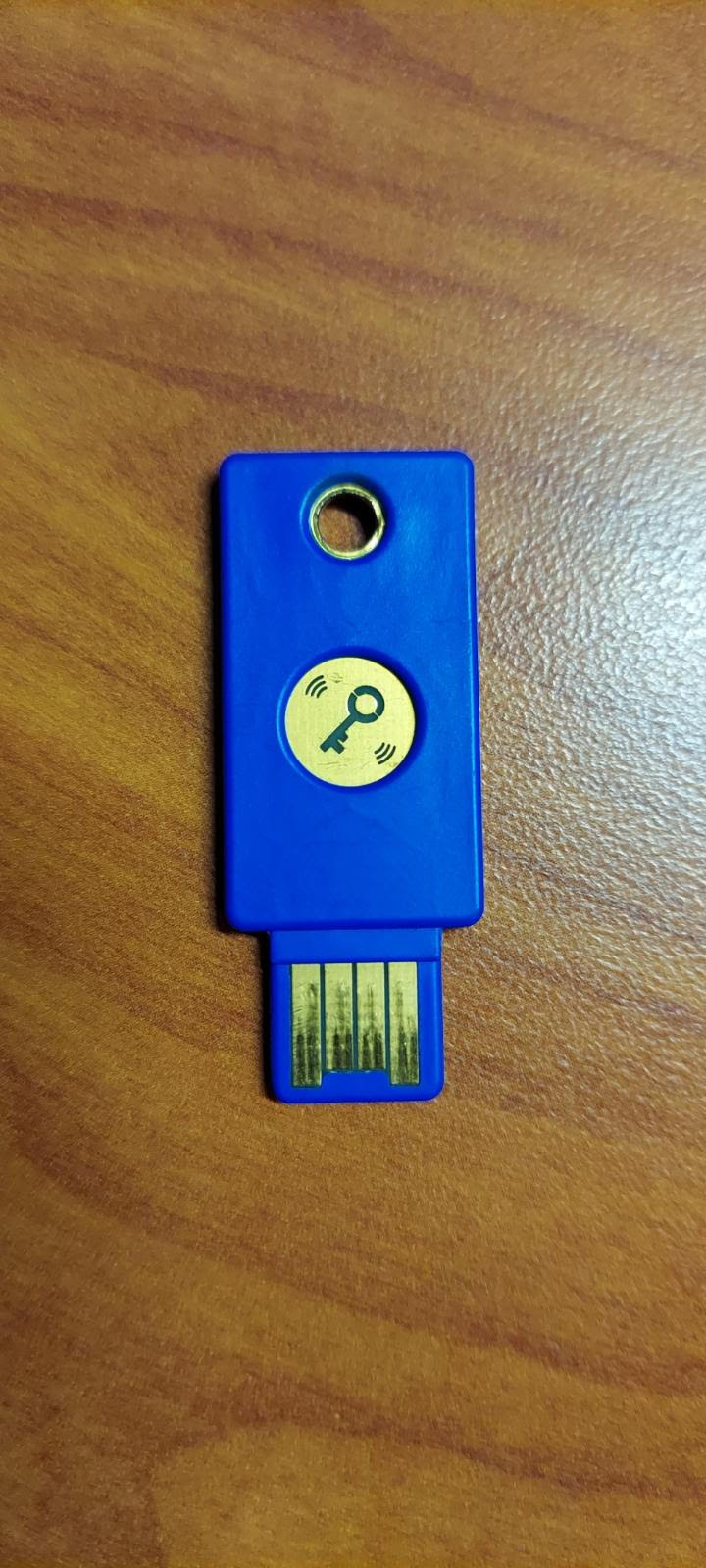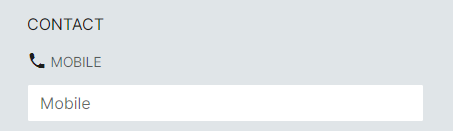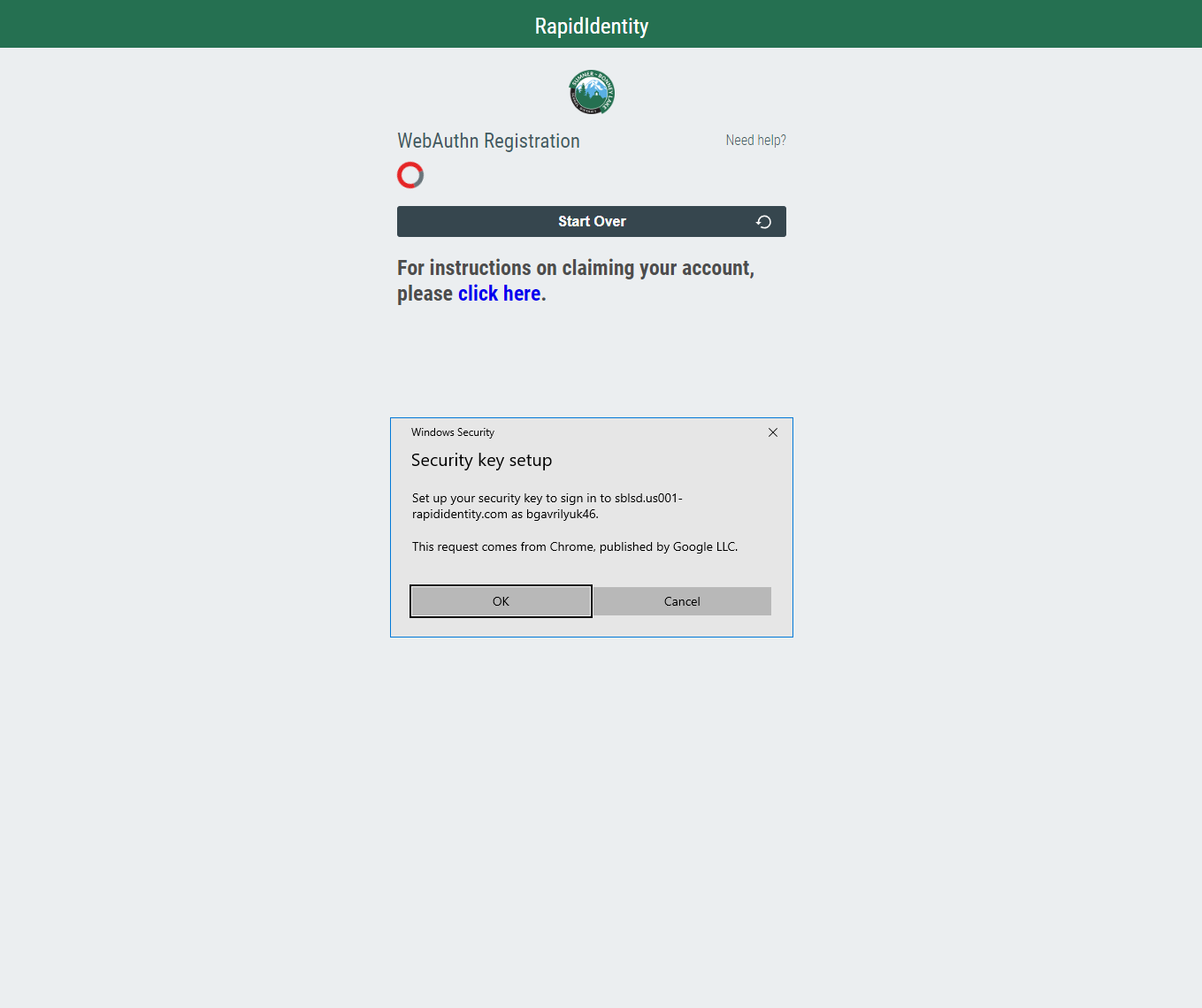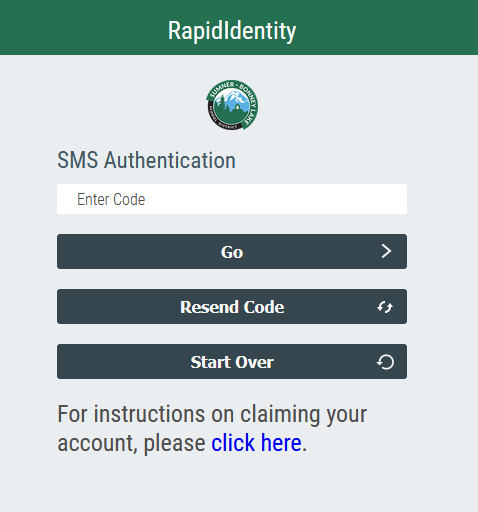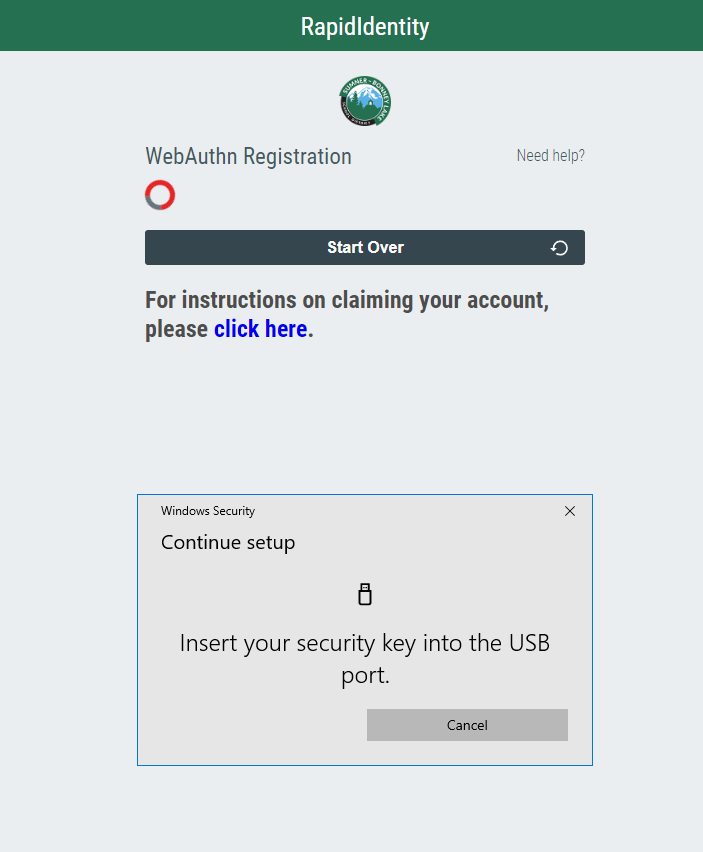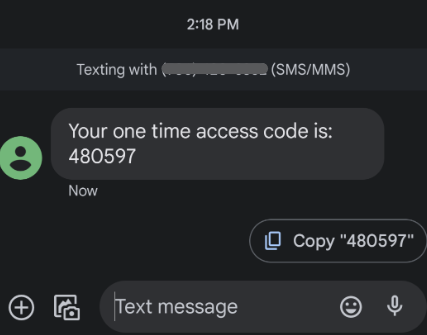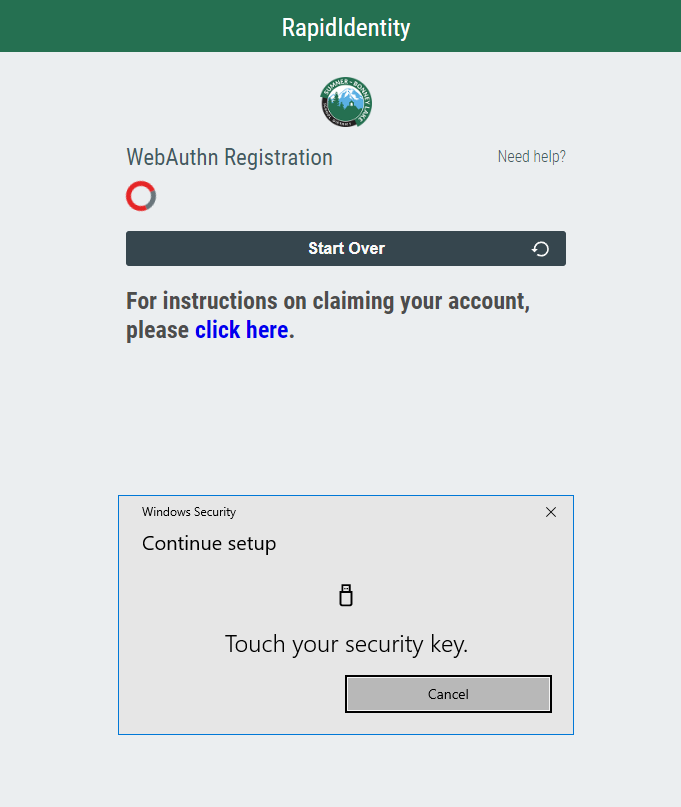Self-Service 2FA Setup
Two-Factor Authentication Methods
| Name | Description | Requirements |
| SMS | A temporary code is sent to your phone number via text which is used to authenticate. |
|
| TOTP (time-based one-time password) | A temporary code is automatically generated every x number of seconds by an authenticator app (e.g Google Authenticator) which is used to authenticate. |
|
| WebAuthn | A physical hardware key (typically USB-based) is plugged in to your device and used to authenticate. |
|
Important Information
You might become locked out of your account if you enable the SMS authentication method without having a properly formatted phone number in your RapidIdentity profile. See SMS instructions for formatting details.
Changing Your Preferred Authentication Method
1. Log in to RapidIdentity at https://sblsd.us001-rapididentity.com/
2. Click on your name in the top right corner of the page, then click the Profile Settings menu
4. Scroll down to the Authentication Method attribute
5. Follow the steps below which correspond to the authentication method you want to use
TOTP
TOTP Instructions
1. Select the TOTP"TOTP" option for your Authentication Method
2. Click the ![]() button in the bottom right corner of your profile
button in the bottom right corner of your profile
3. Log out of RapidIdentity
4. Log in to your RapidIdentity account at https://sblsd.us001-rapididentity.com/
5. You should now see a screen with a QR code and instructions
6. Open the Google Authenticator app on your phone. Select the Scan a QR code option, then scan the QR code presented by RapidIdentity
7. The account will be added to your Google Authenticator app, and it should start generating temporary codes
8. In RapidIdentity, type in the code with is currently shown by Google Authenticator, then click the Go button
9. You are finished setting up TOTP 2FA. NowNow, whenever you log in to RapidIdentity you will be prompted to enter a code from Google Authenticator.
SMS
SMS Instructions
WebAuthn
contact WebAuthnat Instructions
the DISCLAIMER:top Forof WebAuthnyour profile. Ensure it is your up-to-date mobile number that you will needbe areceiving YubiKey,your seeone-time picturecode. belowThis method of authentication requires your mobile number to be listed under "mobile", and not "office". It is okay to be listed in both spots as long as "mobile" is included.
Format: (555)555-5555
12. Select the "WebAuthnSMS" option for your Authentication Method
23. Click the ![]() button in the bottom right corner of your profile
button in the bottom right corner of your profile
34. Log out of RapidIdentity
45. Log in to your RapidIdentity account at https://sblsd.us001-rapididentity.com/
5.6 . After you enter inentering your usernamecredentials, and password ityou will displayreceive this messageprompt below:
6. SelectOpen your cell phone and view your text messages. You should receive a message immediately after seeing the 'screen above. Enter the code provided into the SMS Authentication box shown previously. OK'This option,is therea one-time access code that can not be reused. You will behave anothera pop-upnew aftercode thatevery time you log in.
7.7. InsertSuccess! You should now be signed in. No further action is necessary. If you receive an error message during the YubiKeyprocess into an available USB slot, it will prompt you to tap the button that is on the YubiKey
8. You are finishedof setting up your SMS 2FA, please call the technology department (x6111) for further assistance.