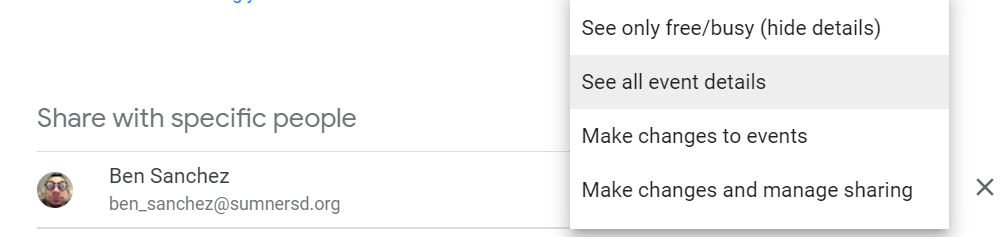Managing Google Calendar Membership
Requirements
- A Google account which is an existing member of the calendar with the
ownerrole.
Accessing Calendar Sharing Settings
1. Access Google Calendar at https://calendar.google.com/
2. Locate the "My
calendars"calendars" section on the left side of the page.3. Click the '⋮' button next to the name of the calendar you want to edit.
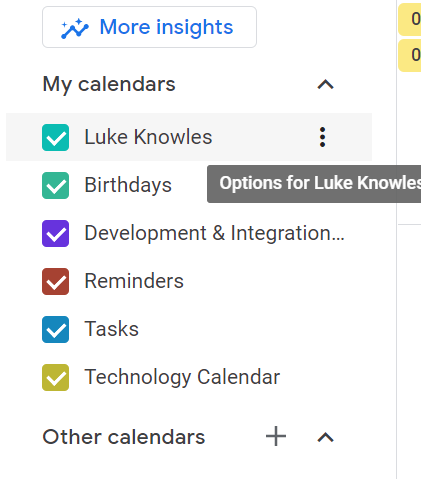 |
4. When the pop-up menu appears, click the "Settings and sharing" option.option
Adding Members
1. Click the
"'+ AddpeoplePeople"' button2. Search for a user by their email address or name
3. Select the permission level that the new user should have
4. Click the
"Send"button
The user will receive an email inviting them to addjoin the calendar.
Removing Members
1. Locate the user who you want to change
thepermissionsoffor
2. Open the drop-down box
towardson the rightandside, then selectthea new permission level- Check when your calendar is booked and when it has free time, but not the names or details of your events.
- Find details for all events except those marked as private.
- Find the time zone setting for the calendar.
- Subscribe to email alerts when events are created, changed, cancelled, RSVPed to, or coming up.
- Find details for all events, including private ones.
- Add and edit events.
- Restore or permanently delete events from the calendar’s trash.
- Find the time zone setting for the calendar.
- Subscribe to email alerts when events are created, changed, cancelled, RSVPed to, or coming up.
- Find details for all events, including private ones.
- Add and edit events.
- Restore or permanently delete events from the calendar’s trash.
- Find the time zone setting for the calendar.
- Change sharing settings.
- Subscribe to email alerts when events are created, changed, cancelled, RSVPed to, or coming up.
- Permanently delete the calendar.
Editing Permissions for an Existing Member
 |
Permission Levels
|
Access permission |
Internal name |
What others can do |
|
See only free/busy (hide details) |
freeBusyReader |
|
|
See all event details |
reader |
|
|
Make changes to events |
writer |
|
|
Make changes & manage sharing |
owner |
|