How to Allow External Participants in Zoom Meetings
Overview
Staff members may disable the setting which restricts their Zoom meeting such that any participants must be logged in to Zoom in order to join. The SBLSD Technology Services department recommends keeping this setting enabled in most situations for security purposes, however there are valid use cases where temporarily disabling this restriction may be necessary, such as when hosting remote parent-teacher conferences.
Steps 1-4 covers the process of adjusting the Zoom account-level setting which requires participants of your meetings to have a Zoom account when joining your meeting via the web.
Steps 5-6 addresses changing the meeting-level setting which requires the participants to use a SBLSD Zoom account.
Changing both settings is necessary to allow external users to join your Zoom meeting without a Zoom account.
Steps
1. Log in to your SBLSD Zoom account on the web
If you're already logged in to the Zoom app, you can launch the web interface by clicking on your profile picture in the top-right corner and selecting My Profile
3. Select the Meeting tab
4. In the Security section, toggle the Only authenticated users can join meetings from Web client setting as needed
6. Scroll down to the Security section and disable the Require authentication to join option

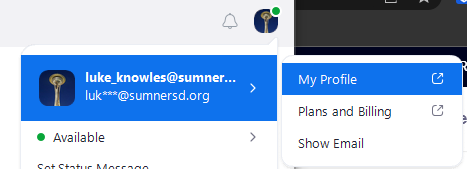
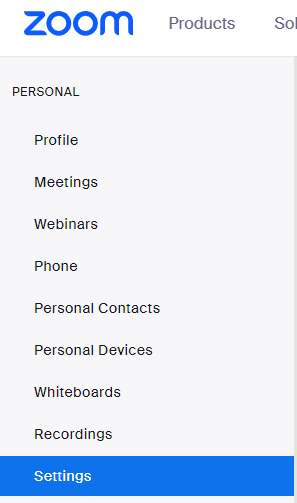

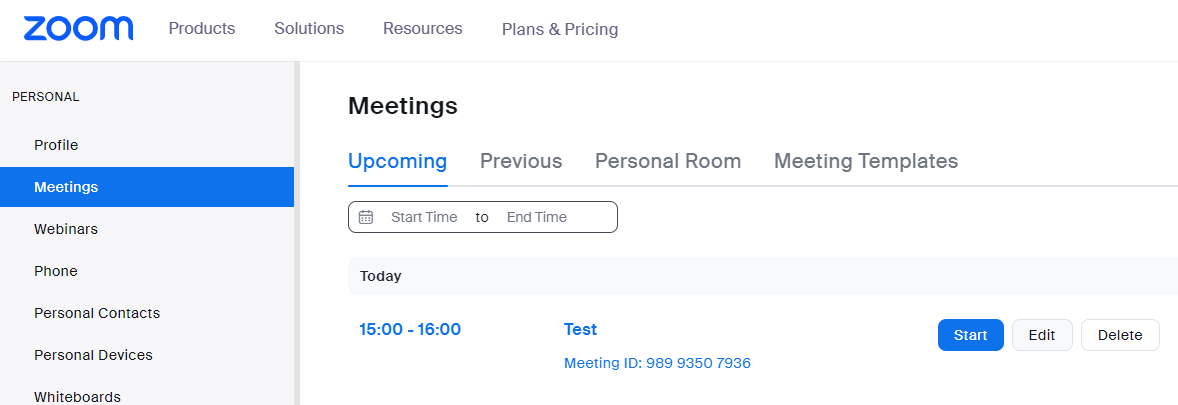
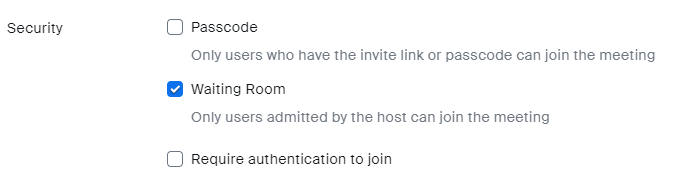
No Comments