How to Login to Zoom
From the Web
1. Log in to RapidIdentity
2. Click the Zoom application on the Dashboard
If you don't see Zoom bookmarked on your RapidIdentity dashboard, open the Applications module and select it from the list of available apps
3. Click the Sign In button
From the Zoom App
1. Open the Zoom application
2. Click the Sign In button
3. Click the SSO button under the "or sign in with" section
4. Enter sblsd in the Company Domain field
5. Click the Continue button
6. Your browser will launch in order to authenticate using SSO. If you are not already logged in to RapidIdentity, you will be prompted to log in.
7. When prompted by your browser, click the Open Zoom Meetings button

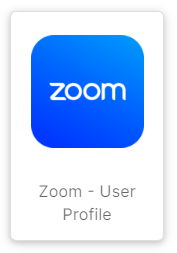
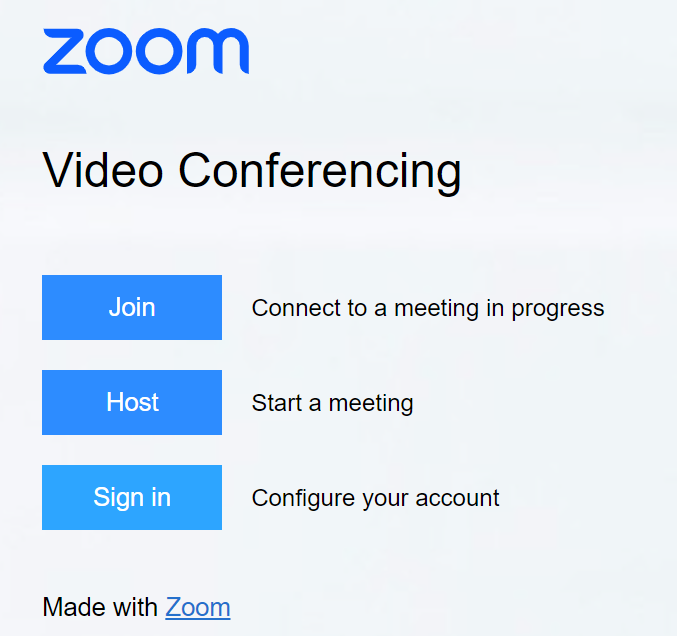
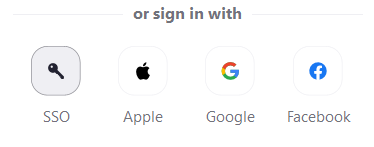
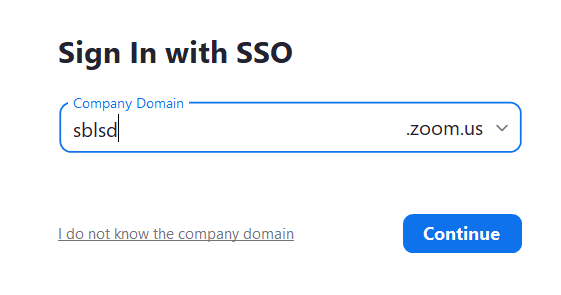
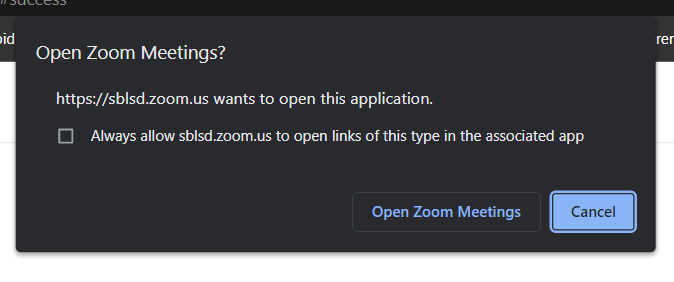
No Comments